Cisco is a trusted name in the world of networking. It creates tools and devices used to build and manage networks. IT pros and network admins rely on Cisco software to set up, monitor, and troubleshoot systems. These tools save time and simplify work across small, medium, and large networks.
That’s why using official Cisco icons in your network diagrams really matters. They make your diagrams clear, neat, and easy to read. Plus, they help with smarter planning, better security, and smoother updates as your network grows.
Let’s explore these icons and how to use them in EdrawMax for professional diagram
In this article
What are the Cisco Icons?
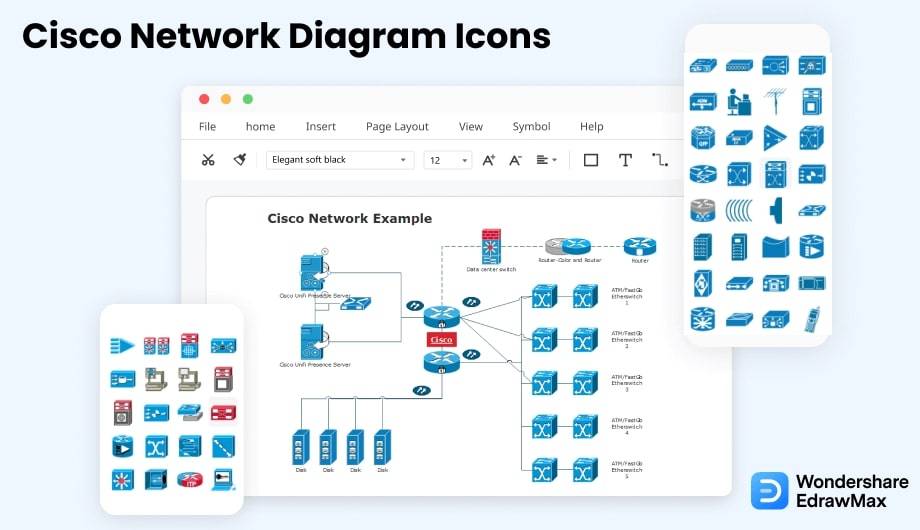
Cisco icons are globally recognized symbols used to represent different parts of a network. They follow a standard design, so they’re easy to understand anywhere in the world. These icons are a must when creating Cisco-based network diagrams. They help break down complex systems into simple, clear visuals.
Here’s why Cisco icons matter:
- Comprehensive symbol library: Cisco offers a complete set of icons for all key network components. Their icon set includes servers, routers, switches, hubs, firewalls, and wireless connections, and more.
- User interaction symbols: There are specific icons to show how users connect to and interact with the network.
- Clear network visualization: Using standard Cisco icons helps administrators view the entire network clearly. This makes it easier to spot risks, performance issues, or weak points that need attention.
- Faster troubleshooting: Visual diagrams with Cisco icons make it quicker to identify problems and apply fixes accurately.
- Simplified team management: New team members can easily understand the network structure by looking at the diagram, which makes delegation and training smoother.
The Types of Cisco Icons
Cisco network icons are divided into different categories based on their uses and place in the Network. We can see this classification in drawing softwares such as Cisco Visio stencils, EdrawMax libraries, etc. let's see what the types of Cisco icons are and how they work.
2.1 Cisco Network Topology Icons
Cisco network topology icons include Cisco switch icon, Cisco router icons, MAU, PAD, UPS, modem, firewall, router building, and many more. You can use these icons to create fully explained and thorough network diagrams showing all connections and topology settings.

2.2 Cisco Wireless Icons
Cisco wireless icons are spread in many libraries according to their functionality. For example, the network topology library has a wireless router; the product icons library has wireless products, and so on.
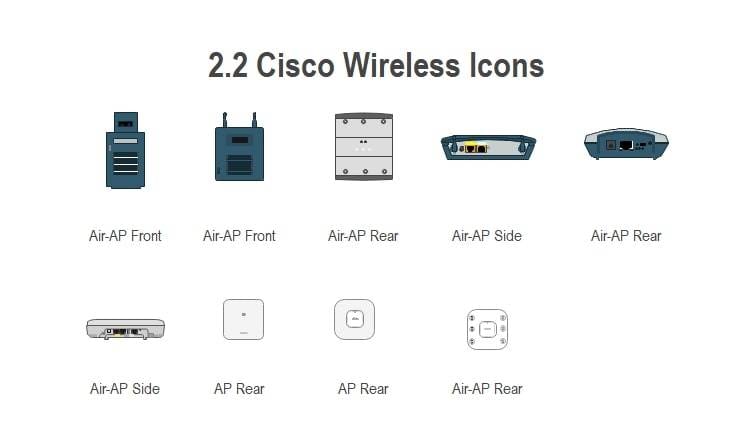
2.3 Cisco Product Icons
The Cisco Product icons are a vast library of over 200 standard Cisco shapes representing various shapes of Cisco products. These icons include AAAKPI, Appliance General, Cisco Centri-Firewall, Cluster Controller, Disc Subsystem, ASIC Processor, Fibre Channel, Event Manager, Fax Phone, etc.

2.4 Cisco Safe Architectural Icons
Cisco SAFE architectural icons are a model to organize a Cisco network into logical parts known as places in the Network (PINs). Each PIN represents common business use cases and covers the common security requirements. Cisco safe architecture is also represented in dedicated libraries like safe capability, safe design, etc.
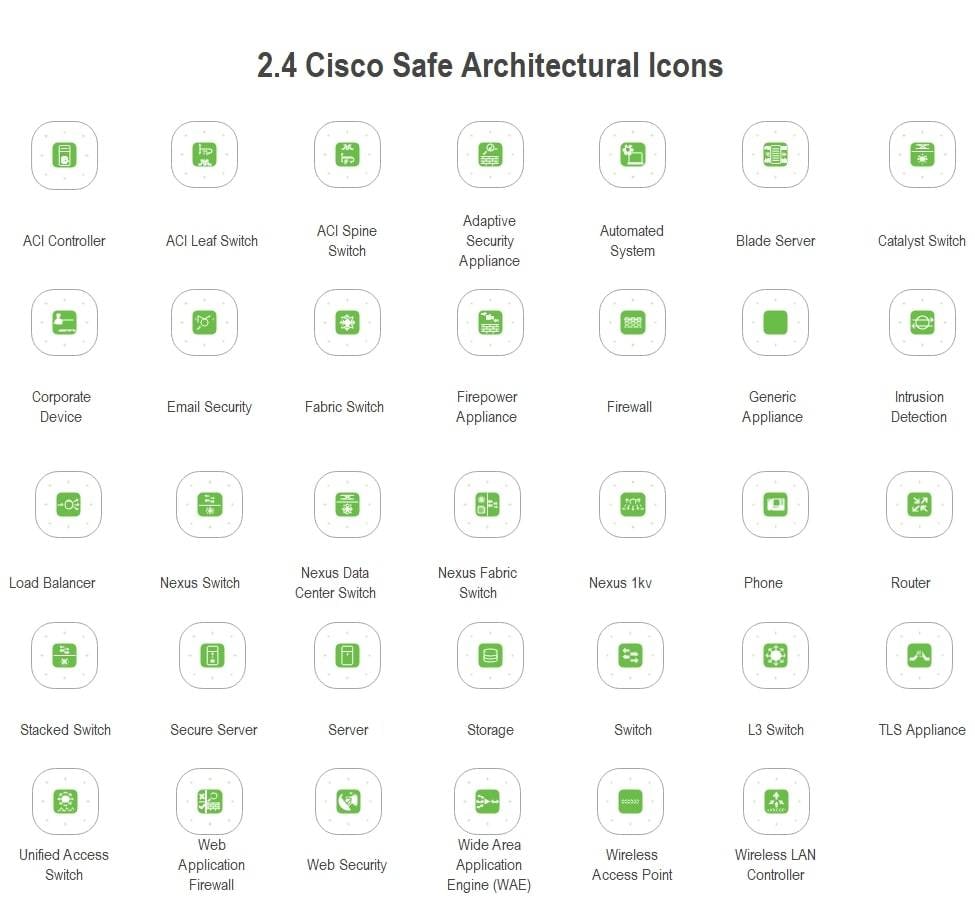
2.5 Cisco Safe Capability Icons
Cisco SAFE capability icons set has all Cisco network icons for showing the capability of the Network to control and mitigate the threat posed to the system. This icon set includes Web security, Flow analysis, Vulnerability, access control, analysis, etc.
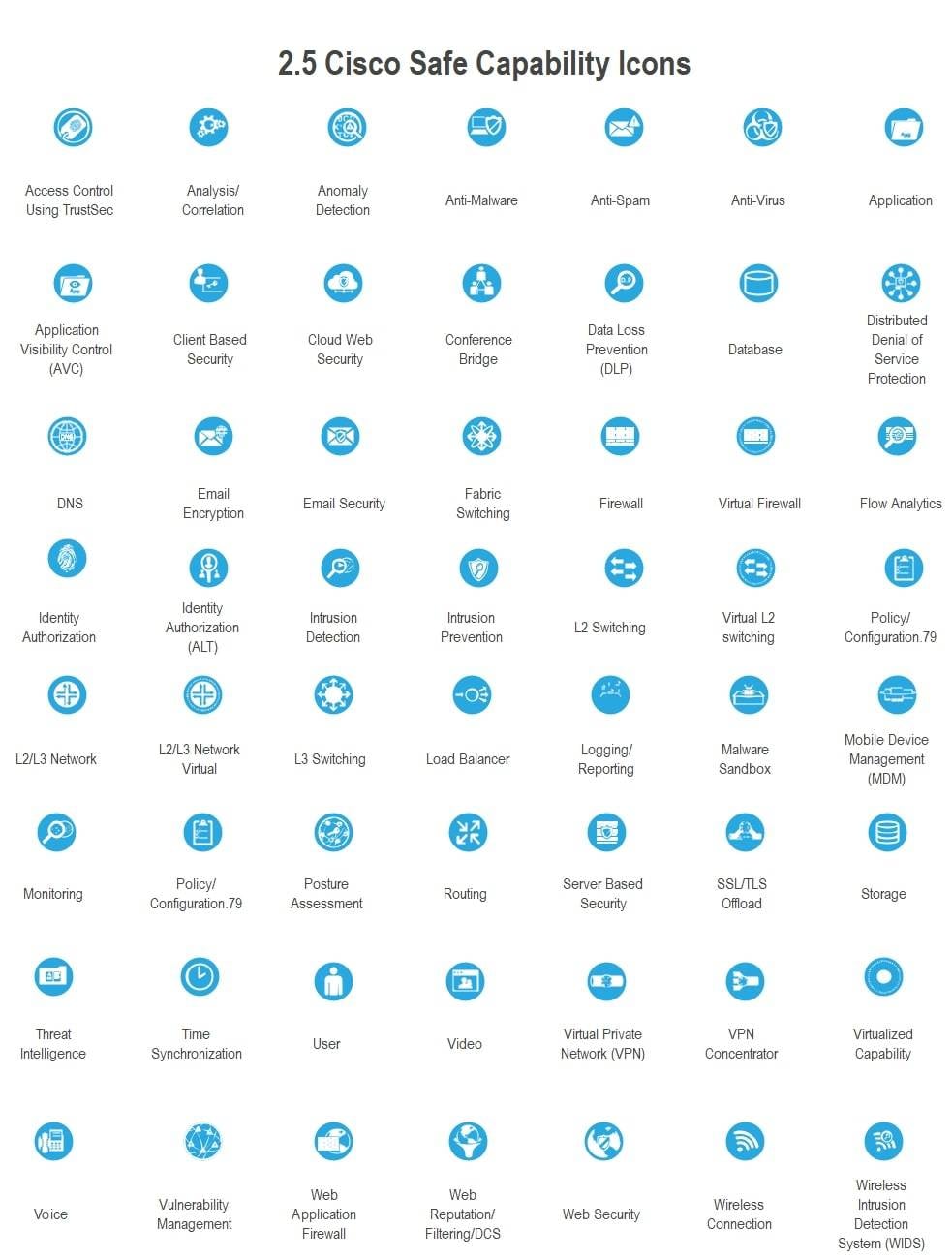
2.6 Cisco Safe Design Icons
Cisco safe design icons is a library including icons for users, actors, servers, web security, firewall, email security, and others to draw diagrams and representations for SAFE architecture.
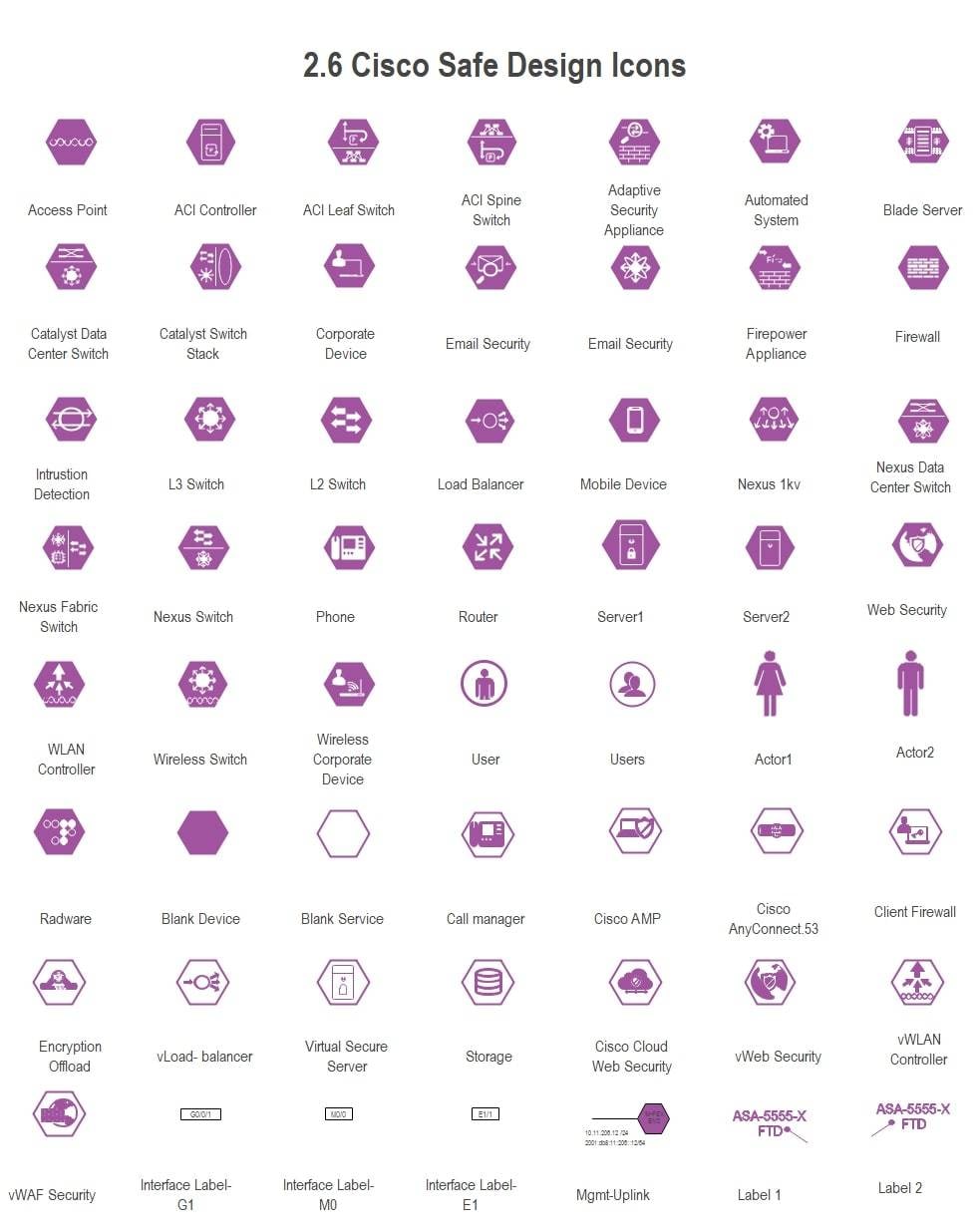
2.7 Cisco Safe Threat Icons
Cisco safe threat icons are the Cisco network icons that represent potential threats and active threats posed to the Network. Each icon is represented with a threat code for easy identification.
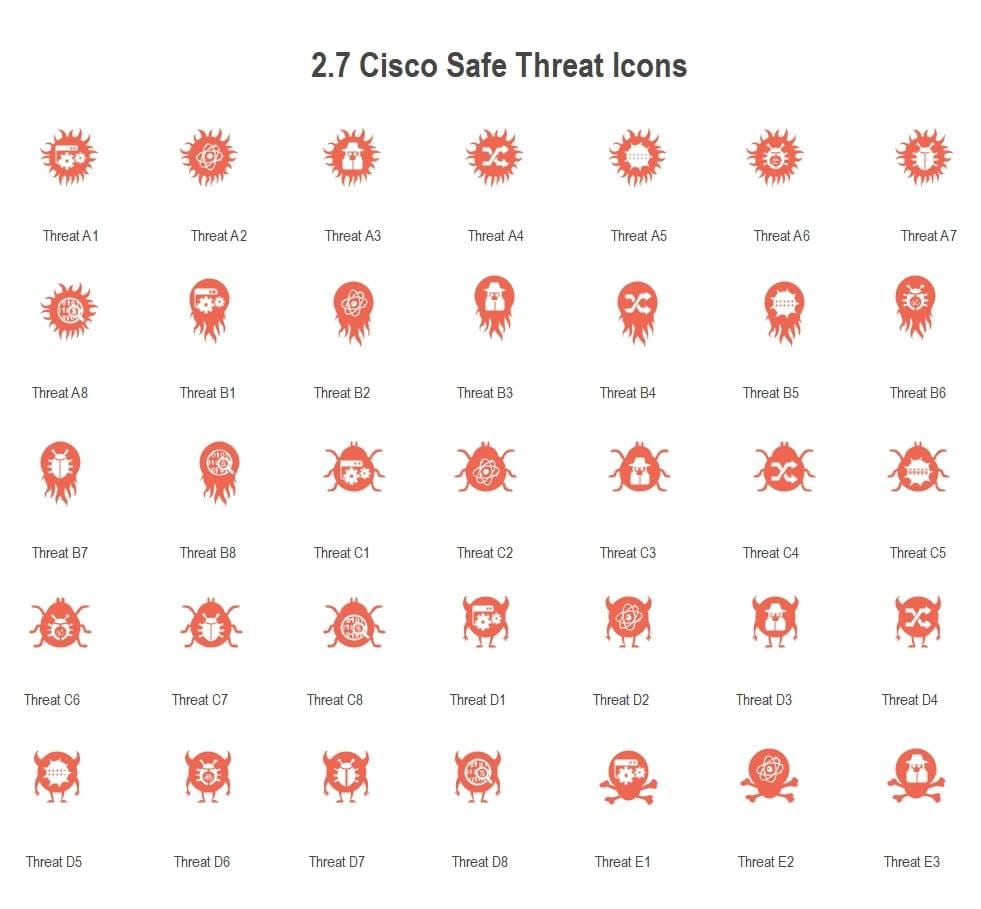
2.8 Cisco Telepresence Icons
Cisco telepresence systems aim to remove geographic barriers to enable in-person collaboration simply and robustly. Cisco network icons for telepresence include CTS-100, CTS-200, CTS-300, CTS codec primary, CTS codec secondary, MCU, TP MCU, and Cisco telepresence manager.
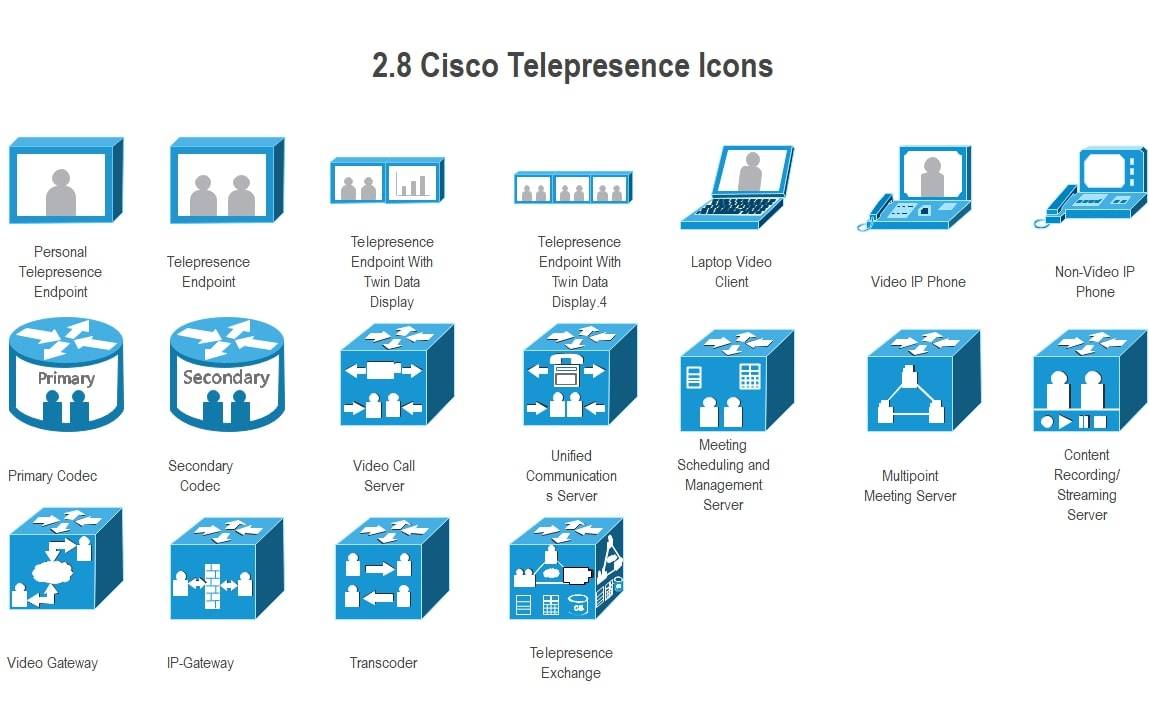
2.9 Cisco Security Stealthwatch Icons
Cisco security stealthwatch helps you to identify and combat any security threat before it starts posing its dangers. You can outsmart the threats by acting fast and securing data, network architecture, and resources.
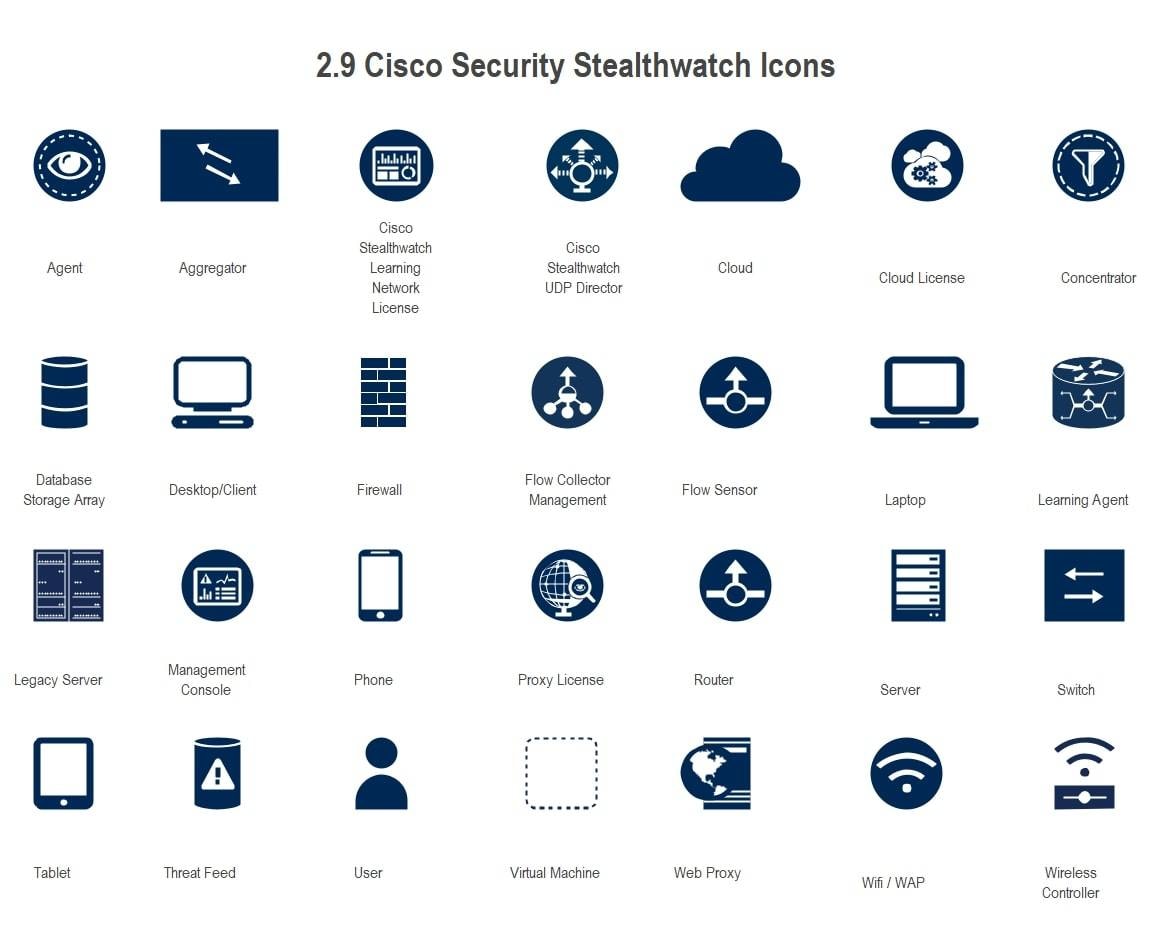
Where to Find Cisco Icons
EdrawMax includes built-in Cisco icon libraries that are officially based on Cisco’s released symbols. These libraries are available even in the free version of the software. You can find many Cisco icons organized into sub-libraries, based on what they do or how they’re used. EdrawMax makes it easy to build network diagrams with these ready-made icons. In the next section, we’ll show you how to use them to create clear and professional network diagrams.
How to Use Cisco Icons
EdrawMax makes network diagramming super easy. It has built-in libraries for Cisco, AWS, GCP, and more. Everything you need is just a click away. All you have to do is to open EdrawMax, drag and drop the symbols and customize them. Let’s see how to use and create to create a Cisco network diagram.
4.1 How to Use Cisco Icons in EdrawMax
EdrawMax is a powerful and easy-to-use diagramming tool. You can design simple or complex network diagrams with it. No matter if you're building a basic layout or a detailed Cisco network, EdrawMax has everything you need. You’ll find a full set of Cisco icons to make your diagrams clear and detailed.
Here’s how to use Cisco icons in your network diagram, step by step:
Step1 Launch and Sign in to EdrawMax
- Open EdrawMax on your device. Sign in using your Wondershare ID or sign up if you're a new user.
- Start with a blank canvas for complete flexibility.
- Or click New (+), then click More, and then select Cisco Network Topology to start customizing it.
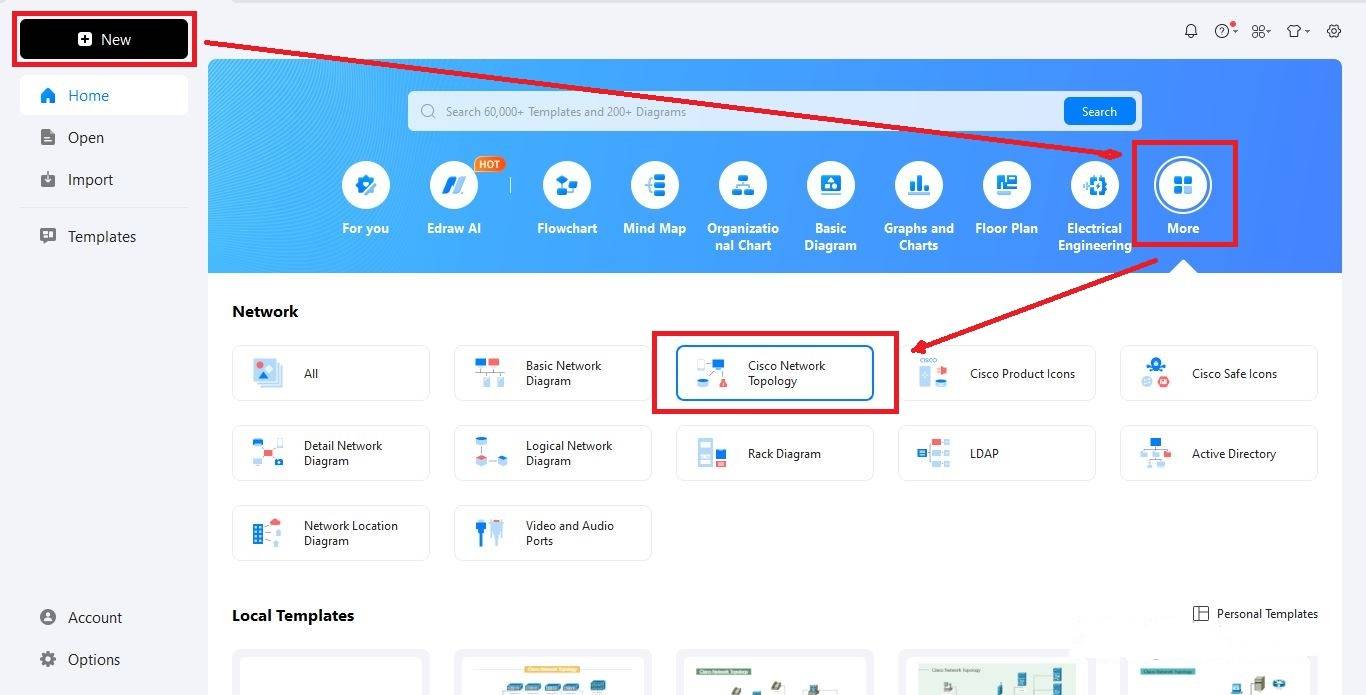
Step2 Select Cisco Network Icons
- After opening a blank canvas or template, click Symbols on the left panel.
- Drag and drop them onto the canvas, and customize them.
- Use the search bar or click More Symbols to find more Cisco Network symbols.
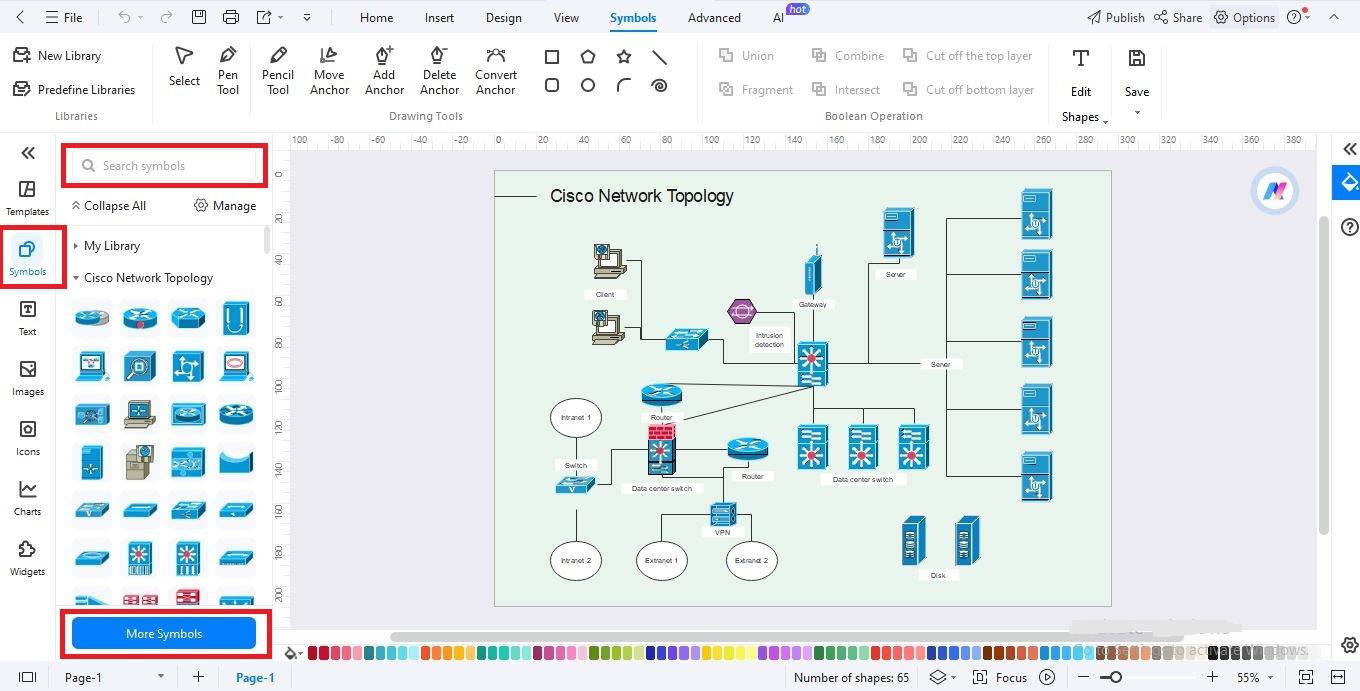
Step3 Drag and Drop the Icons
- Now that your Cisco icons are visible, drag and drop the required symbols onto the canvas.
- Adjust their size, position, or rotation.
- Add colors, labels, or connectors to match your network design.
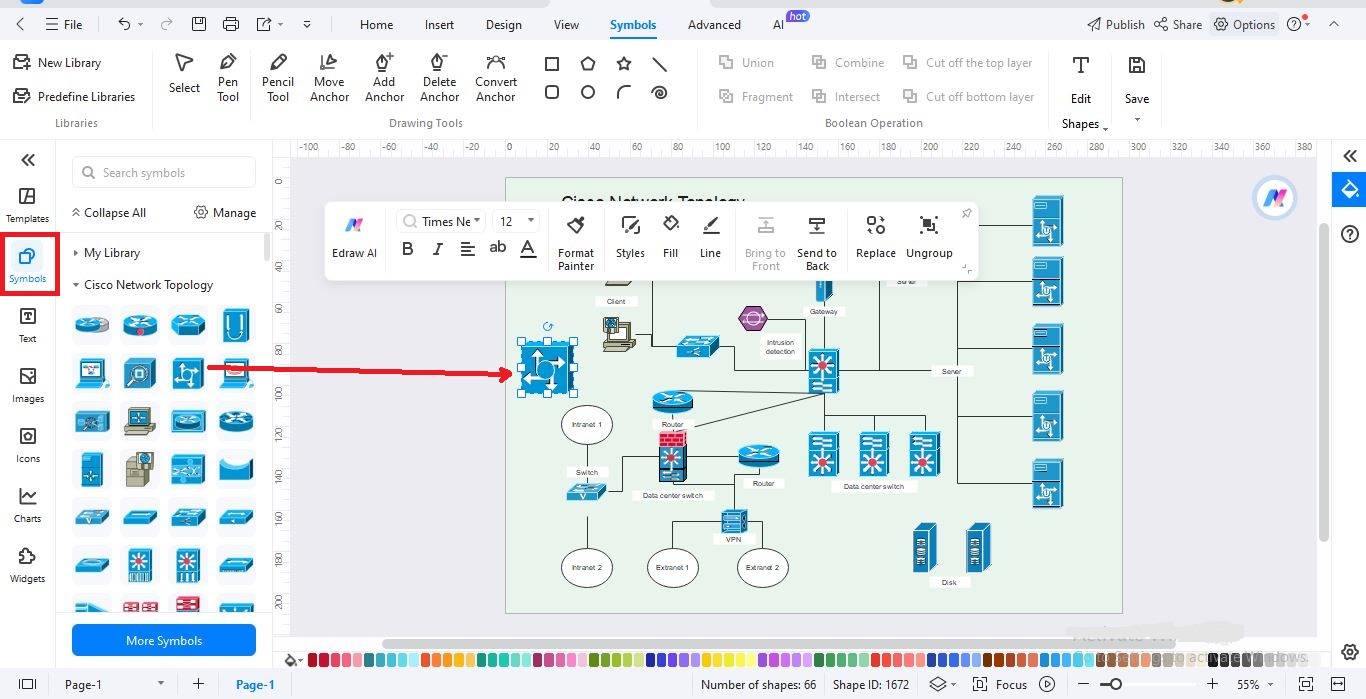
Step4 Save and Export Your Diagram
- Once your diagram is ready, click on File > Save to store your project in EdrawMax format.
- Use File > Export to download your work in other formats like: PDF, PNG / JPG, SVG, and many more.
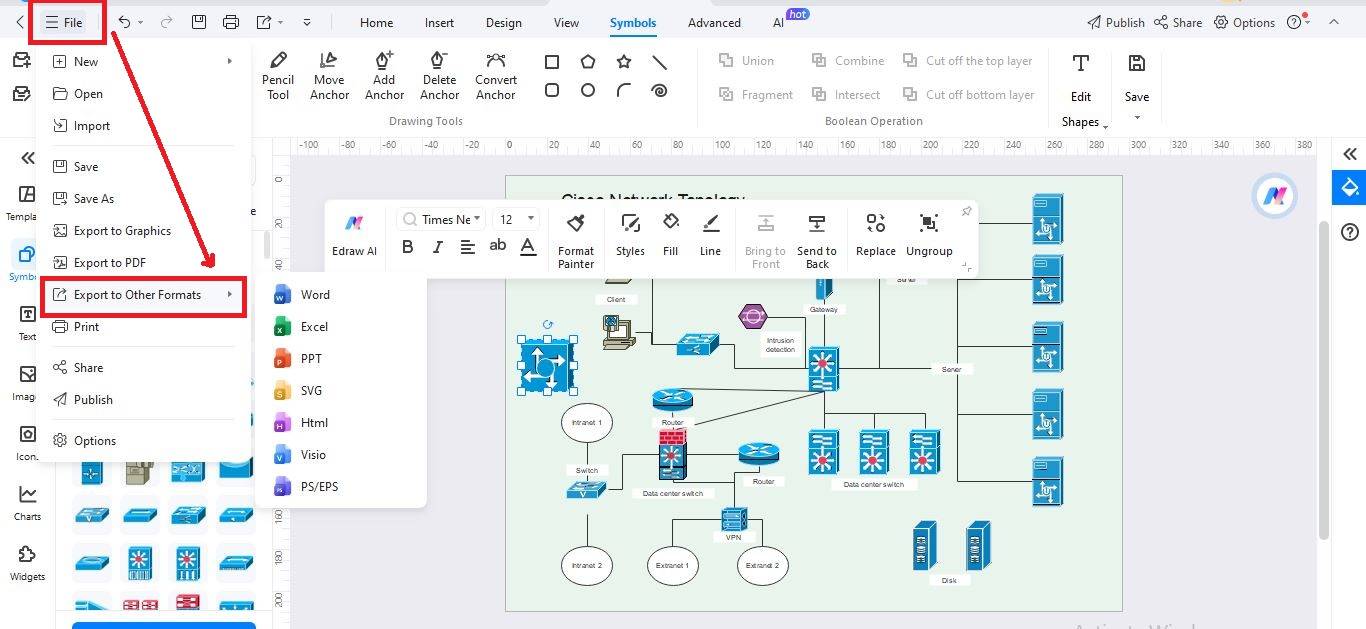
4.2 How to Import and Create More Cisco Symbols in EdrawMax
You can add more custom icons and symbols in EdrawMax by drawing them yourself or importing them from your computer. You can create icons using the drawing tools or import symbol files like SVG, PNG, or Visio. This helps you build a personalized collection for future diagrams.
Here's how you can create and import more Cisco Symbols:
Step1 Find the Symbol Drawing Tools
- If you can’t find a Cisco icon that fits your design, you can create your own using EdrawMax’s drawing tools.
- Go to the top toolbar and click Symbols
- Choose from tools like Pencil Tool, Pen Tool, Anchor Tool, etc.
- Combine shapes using Union, Subtract, Intersect, and more to form new icons
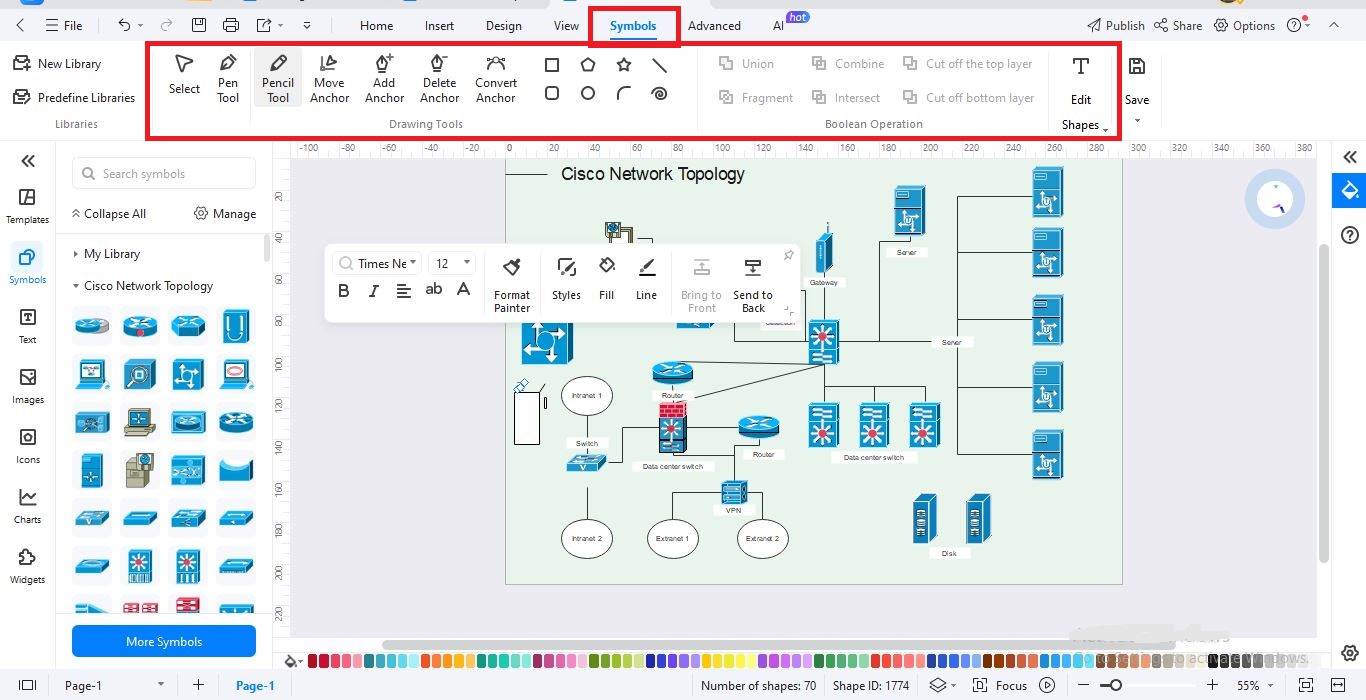
Step2 Create Cisco Symbols Manually
- On the canvas, use basic shapes from the left panel to build your icon
- Customize using the Symbols > Symbol Tools options in the top toolbar
- Style your icon with appropriate colors, line widths, and positioning
- Make sure internal elements stay inside the shape and don’t overlap
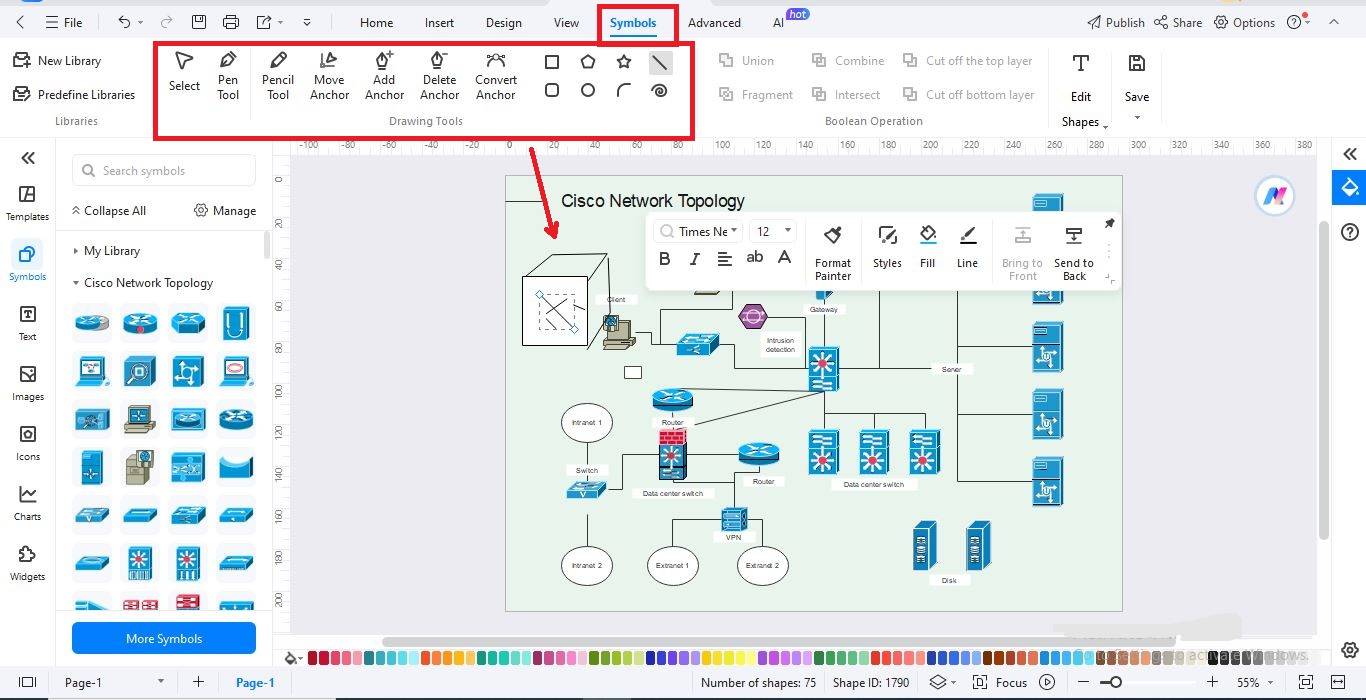
Step3 Import Symbols from Your Device
- Already have a library or icon file saved? You can import it easily under My Library in the left toolbar, click the Import icon
- In the Import Symbols dialog, choose from Images (PNG, JPG), SVG files, VSSX (Visio Stencil Files), EDT/EDL (for previously saved EdrawMax libraries)
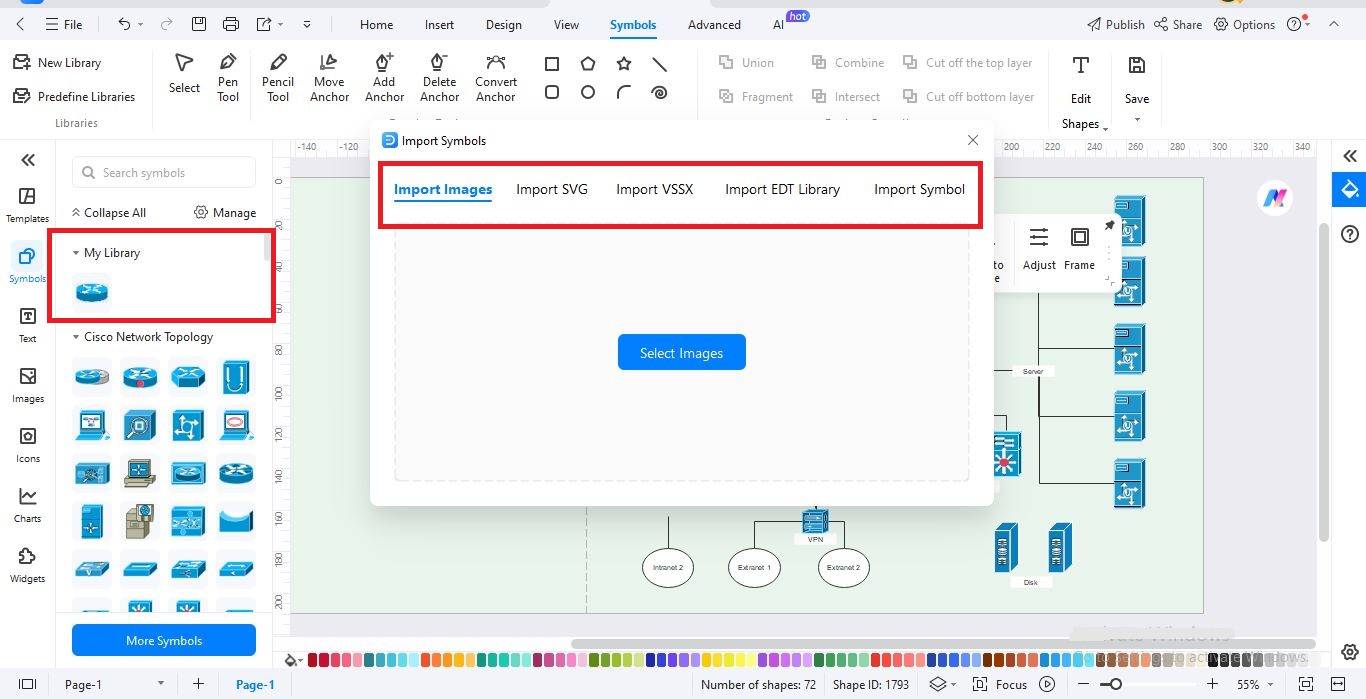
Step4 Save to Your Symbol Library
- After creating or importing a symbol, click My Library in the left side.
- Click Manage, and then select New Library to save them.
- Or you can also drag and drop them to the My Library to save them.
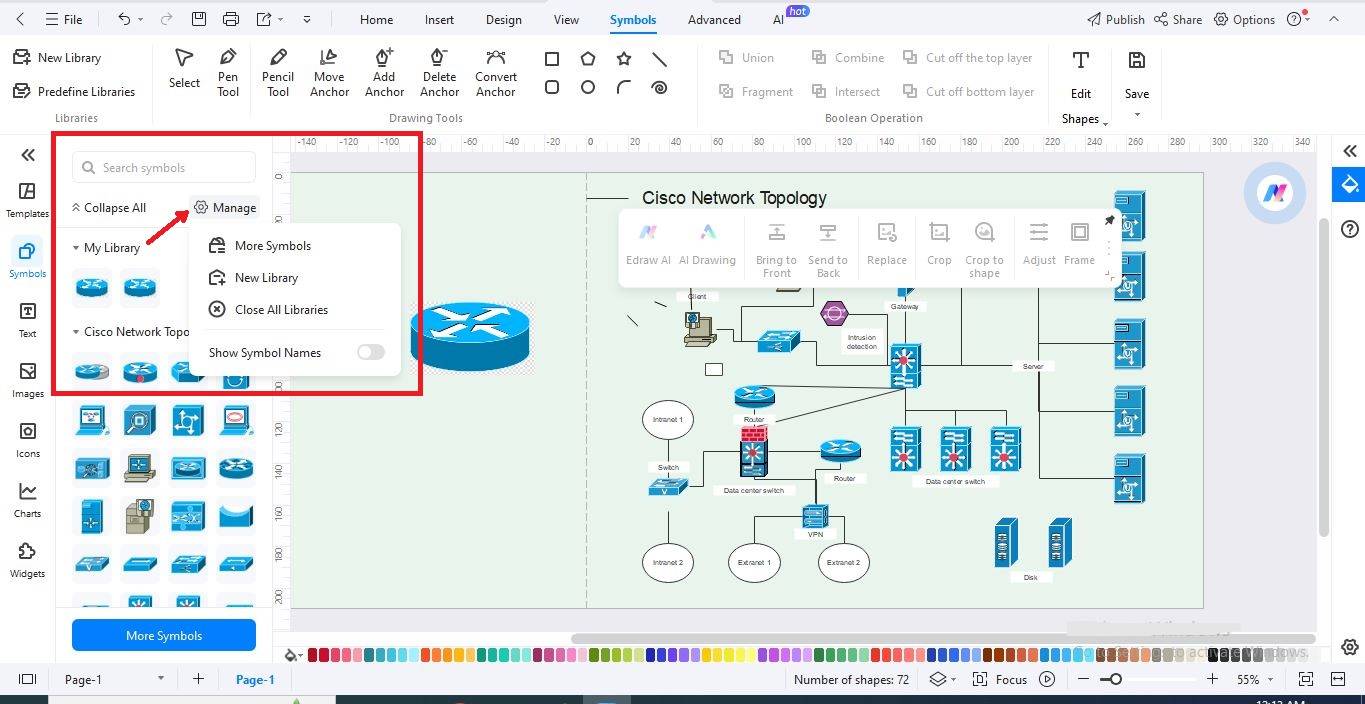
EdrawMax: Free Cisco Network Diagram Software
EdrawMax is an all-in-one diagram tool that helps you create professional Cisco network diagrams easily. It works well for students, teachers, IT professionals, and businesses. It’s a full-featured tool made for ease of use. Even if you’ve never built a diagram before, you can get started right away.
Moreover, the software has ready-made Cisco templates, an easy drag-and-drop editor, and a full library of icons. Even in the free version, you can access many features. Just pick a template or start from scratch, and build your network map in a few easy steps.
Key Features:
- Cisco symbol library: EdrawMax has a full set of Cisco network icons you can drag and drop into the canvas.
- Ready-made templates: Start faster with professional Cisco templates. Pick one, edit it, and you’re good to go.
- Custom symbol builder: Can’t find the right icon? EdrawMax lets you draw your own or import SVG, PNG, or Visio files.
- Drag-and-drop design: Just drag shapes onto the canvas and connect them. It’s that simple, you don't need any designing experience.
- Cross-platform compatibility: Use EdrawMax on Windows, Mac, Linux, or in your browser. Your work stays with you anywhere.
- Smart export options: EdrawMax has one-click export to PDF, Word, Visio, PNG, SVG, HTML, and more.
- Cloud sync & sharing: Save your work online and share it with your team anytime, from any device.
- Beginner-friendly learning tools: New to diagrams? EdrawMax has tutorials and examples to help you get started fast.
Closing Remarks
Now you know what Cisco icons are and why they matter. You’ve also learned how to use, create, and import them in EdrawMax. It’s simple, even if you’re new to network design. With just a few clicks, you can build smart, detailed diagrams. You don’t need advanced skills or expensive tools. Everything you need is already built into EdrawMax.
From templates to symbol libraries, it’s all there for you. So why not give it a try? Start designing your own Cisco network diagrams today using EdrawMax, it’s easy and free to use.






