A computer network diagram is a visual representation of the various elements of a computer network connection. It is a visual depiction of a task, process, or path. Simply put, a network diagram helps an individual understand how connecting devices form a computer network.
While mapping out networks is technical and challenging, you must select the right tool. For many professionals, Visio is this tool, as it is the industry staple. The network stencils and symbols mostly satisfy the need.
That said, using them for the first time can be challenging. And, if you are struggling with the interface, here is how to make a network diagram in Visio. But if you want to explore an alternative that is affordable and convenient, keep reading.
In this article
How to Make a Network Diagram in Visio Online?
MS Visio is a popular diagramming tool for professionals. However, if you are just stepping into the corporate world, getting started on this platform can be challenging, let alone mapping a network.
But, no worries. You can use this tutorial as a beginner's guide to make a network diagram in Visio online.
Step 01: Open the Network Template
- Open Visio, select New, and choose the Network category.
- Select Basic Network Diagram if you are a beginner and only want to map out a simple network.
- Click Create, and it will take you to the editing panel.
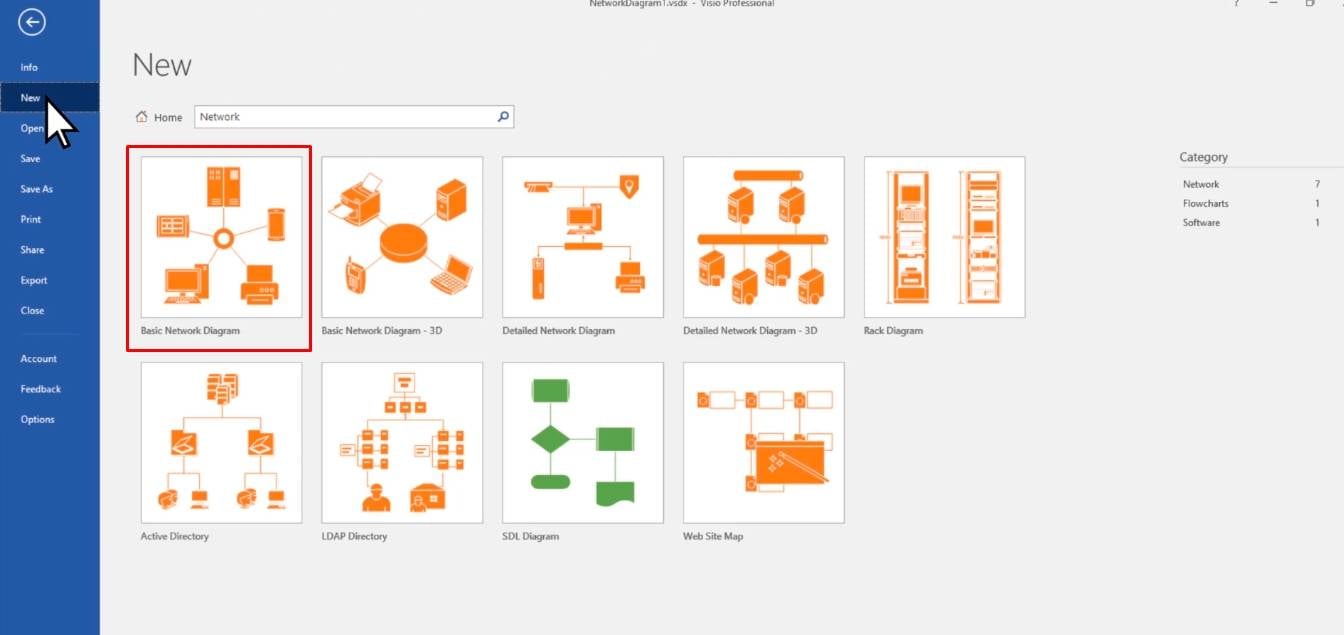
Source: Microsoft
Step 02: Enable Auto Connection
Begin by enabling the connection points, so you can draw links as you move further.
- Locate the View tab from the top and enable Auto Connection and Connection Points. Now, you can build a connection for whatever shape you are adding to the drawing page.
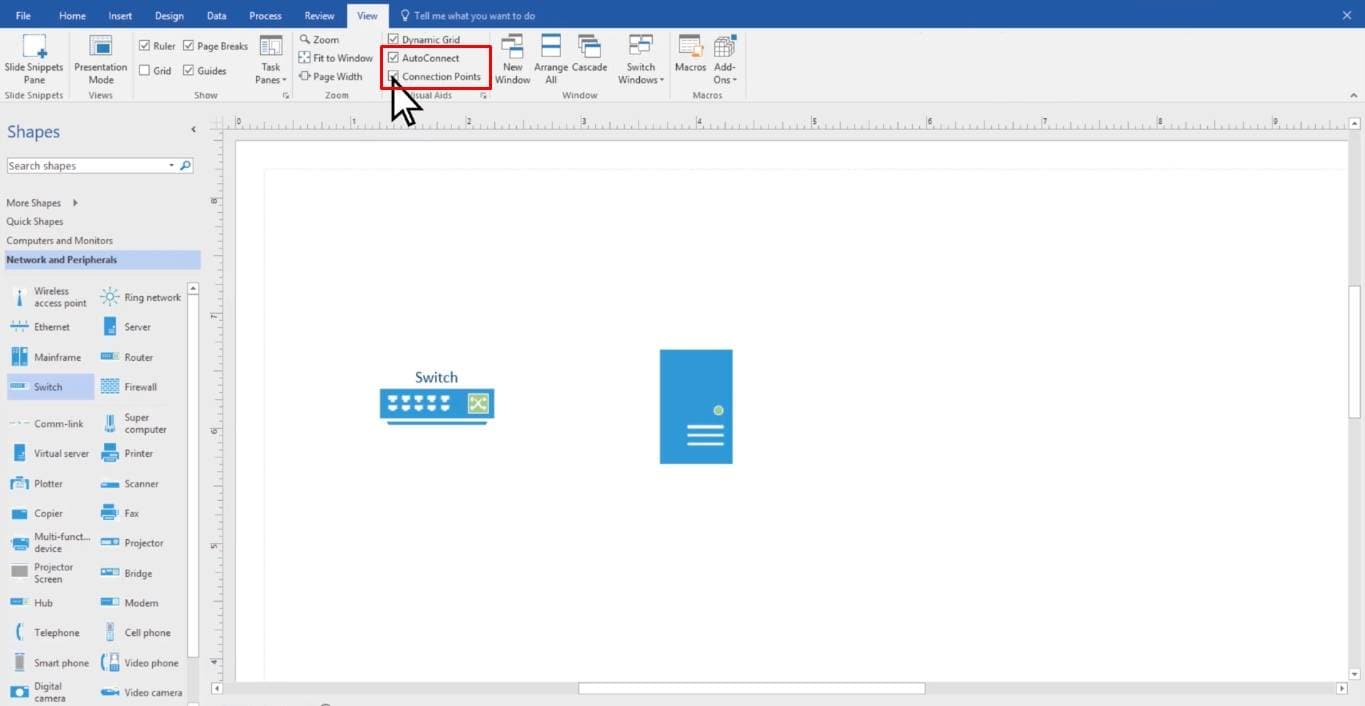
Source: Microsoft
Step 03: Plot the Components
The next step is plotting the structure of your network.
- Drag shapes from the left side of your drawing page. For instance, start with the server, make your way to the devices, and so on.
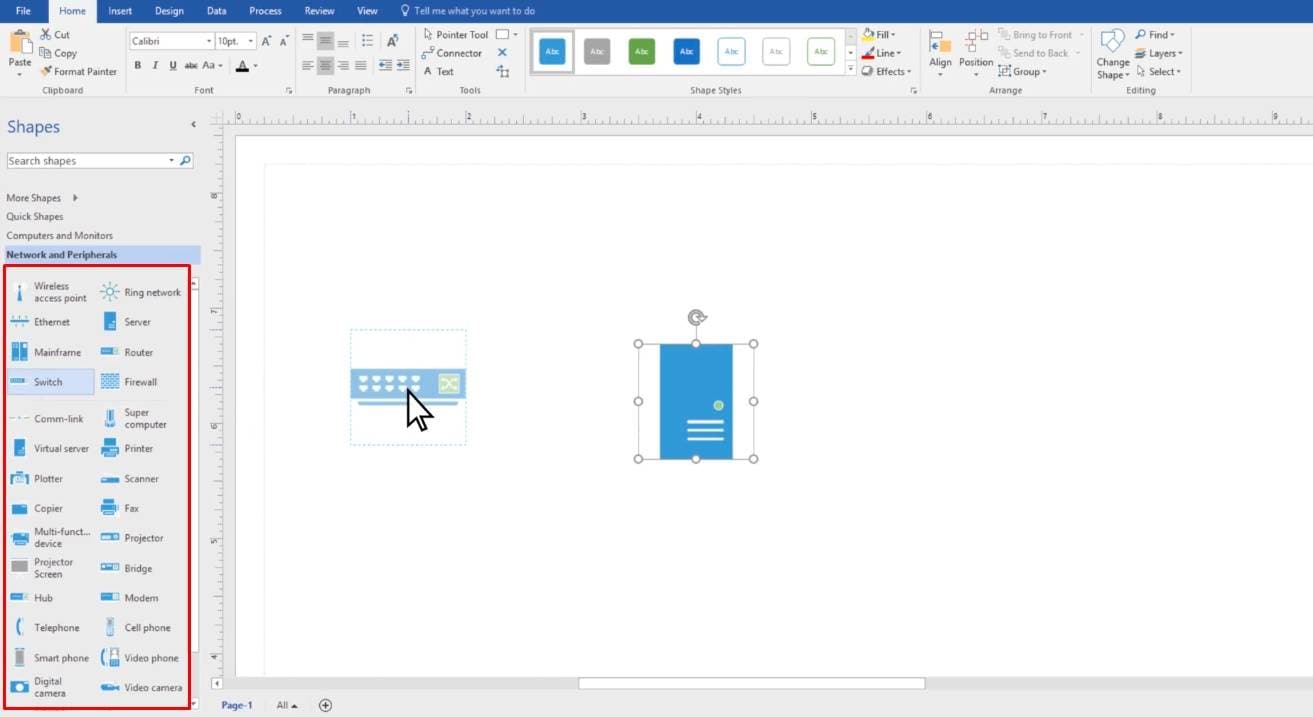
Source: Microsoft
Step 04: Build Connections
As you are adding components, build connections simultaneously.
- For this, go to Home and select Connector.
- Drag your cursor to draw a line from one object to another.
- Repeat this step as you add peripheral or primary components in the diagram.
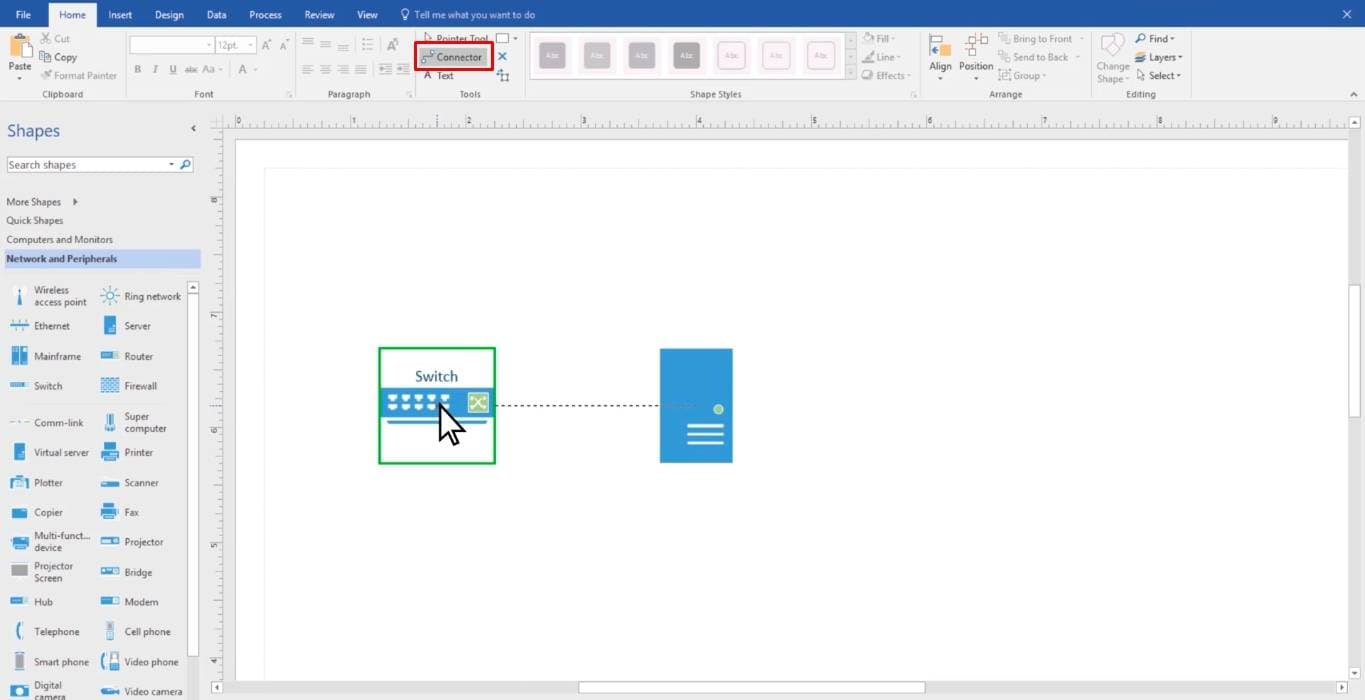
Source: Microsoft
Step 05: Label the Components
Lastly, you can label the network components accordingly.
- Select any component on the drawing page and start writing.
- Drag the text handle to move the shape on the drawing page.
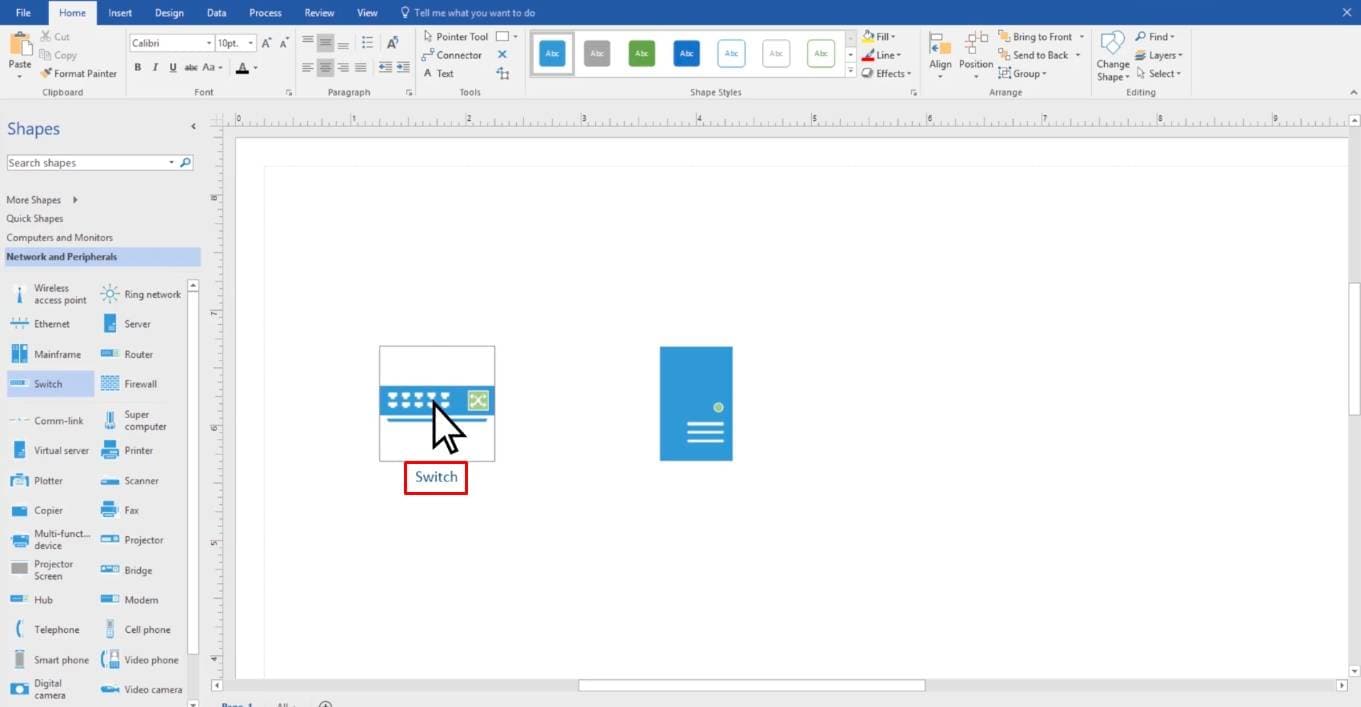
Source: Microsoft
Step 06: Save Your Diagram
To save your diagram,
- Visit the File menu and click Save As > Vsdx.
How to Make a Network Diagram without Visio: Easier and Faster
Visio might be a widely used software, but it does lack in some areas. First, it is paid and does not work on platforms like Mac or Linux. Plus, when handling complex networks, you might experience glitches. Not having the know-how of its toolkit is yet another problem newbies face repeatedly.
In such a case, cloud-based advanced diagramming tools like EdrawMax might help. Its easy controls and intuitive UI make it perfect for beginners. Let's see how you can use this tool to map out a network diagram in minutes.
Step 01: Open a Blank Canvas
- Install the EdrawMax desktop app or try its online version.
- Register yourself if it's your first time; otherwise, log into your Wondershare account.
- Visit the Home tab from the dashboard and click More > Network.
- Select Basic Network and open a blank canvas.
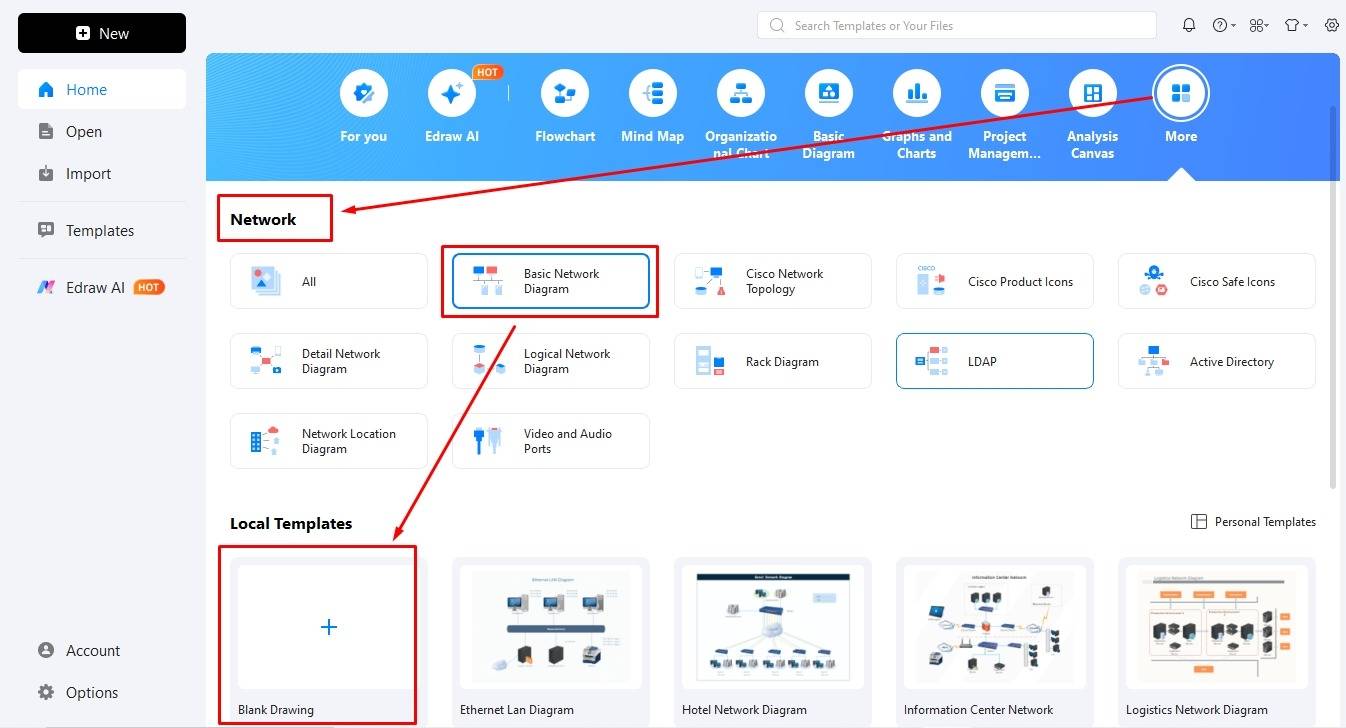
Bonus Step: Edit an Existing Template
Don't have the time to begin your network diagram from scratch? No worries. EdrawMax has a community of IT professionals, engineers, and administrators uploading their work. You can always access these samples and edit them accordingly.
- Visit the Templates community from the dashboard and type Network Diagram in the search box.
- Find a suitable match for your task and click Use Immediately. This will take you to the canvas.
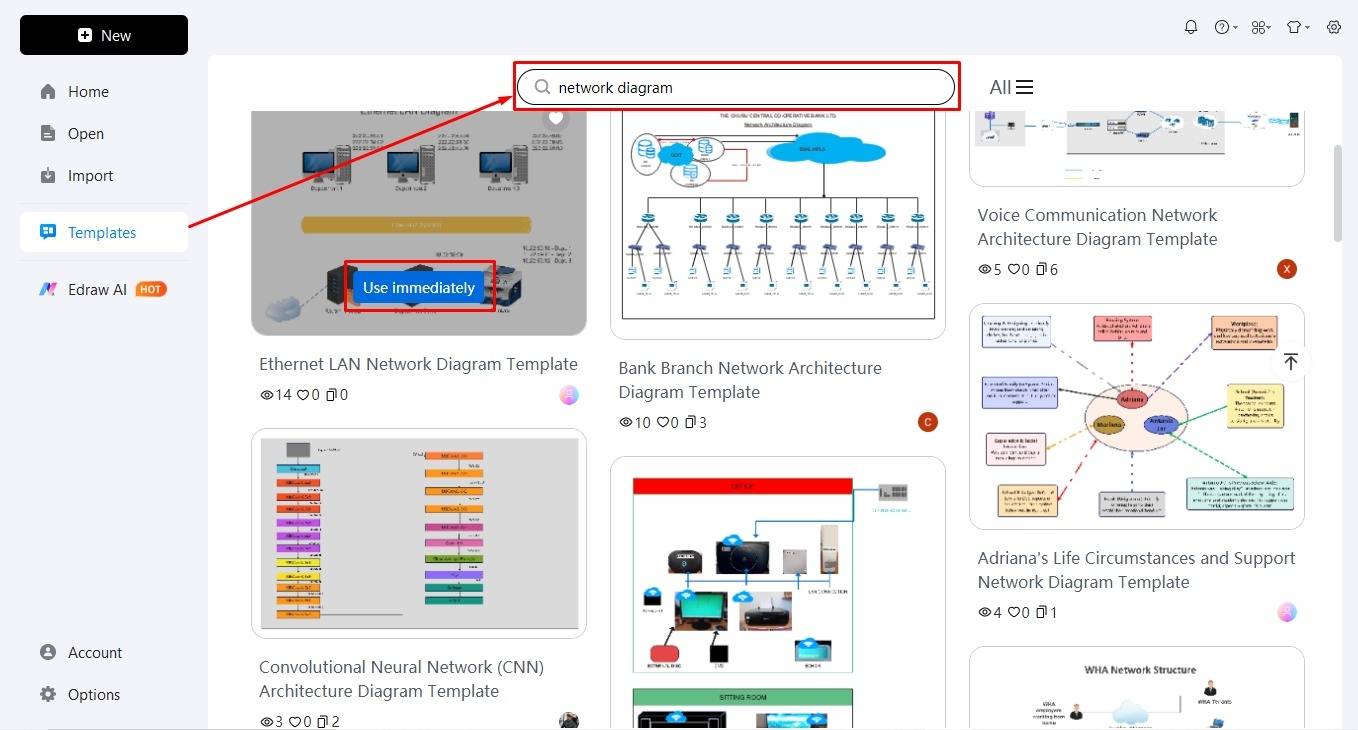
Step 02: Add Network Symbols
Once on the editing panel, the first thing is plotting the components of your network diagram. For this,
- Visit the symbol library from the left side and click More Symbols.
- Scroll down to Network and select all the symbol categories you might need for the diagram.
- Drag and drop them onto the canvas.
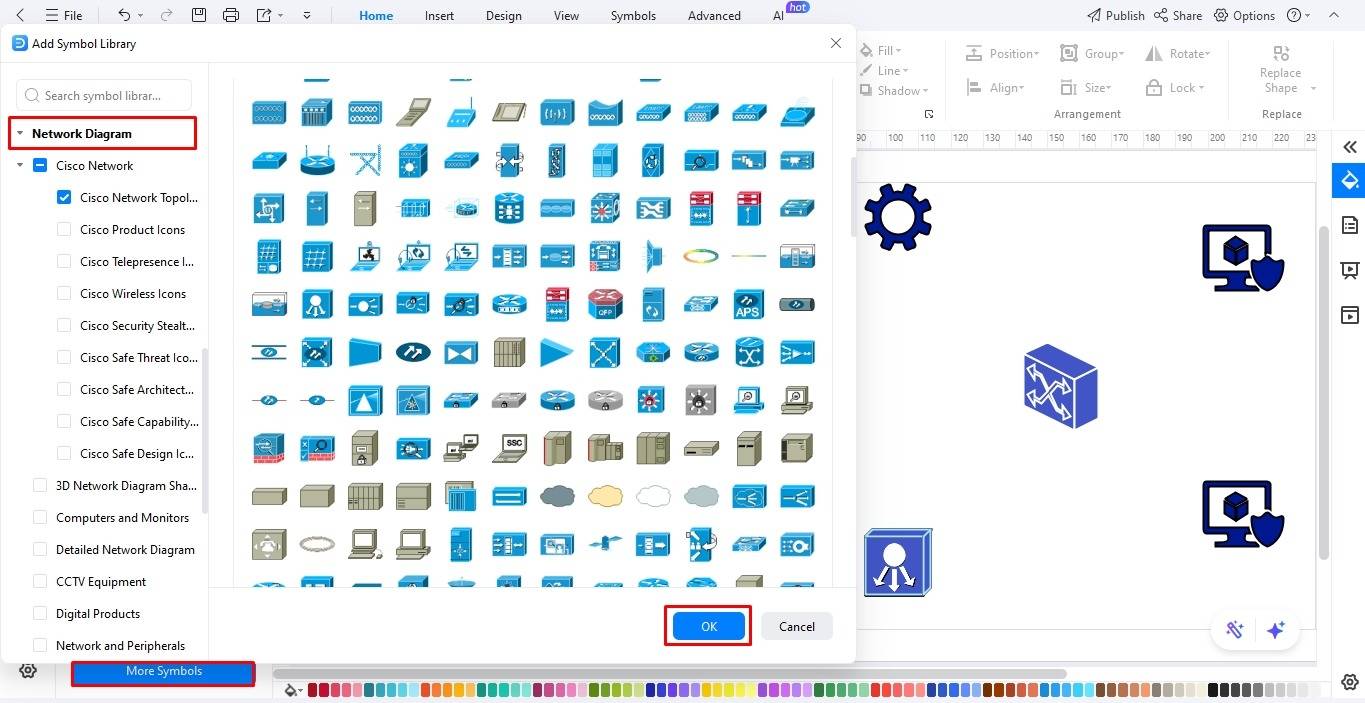
Step 03: Build Connection
Proceed further to build connections between the network components.
- Select any object on the canvas and move the cursor to see its connection points.
- Use these points to link it to another object.
- You can adjust the style, color, thickness, and direction of this connector from the floating menu accordingly. This can help you differentiate connections effectively.
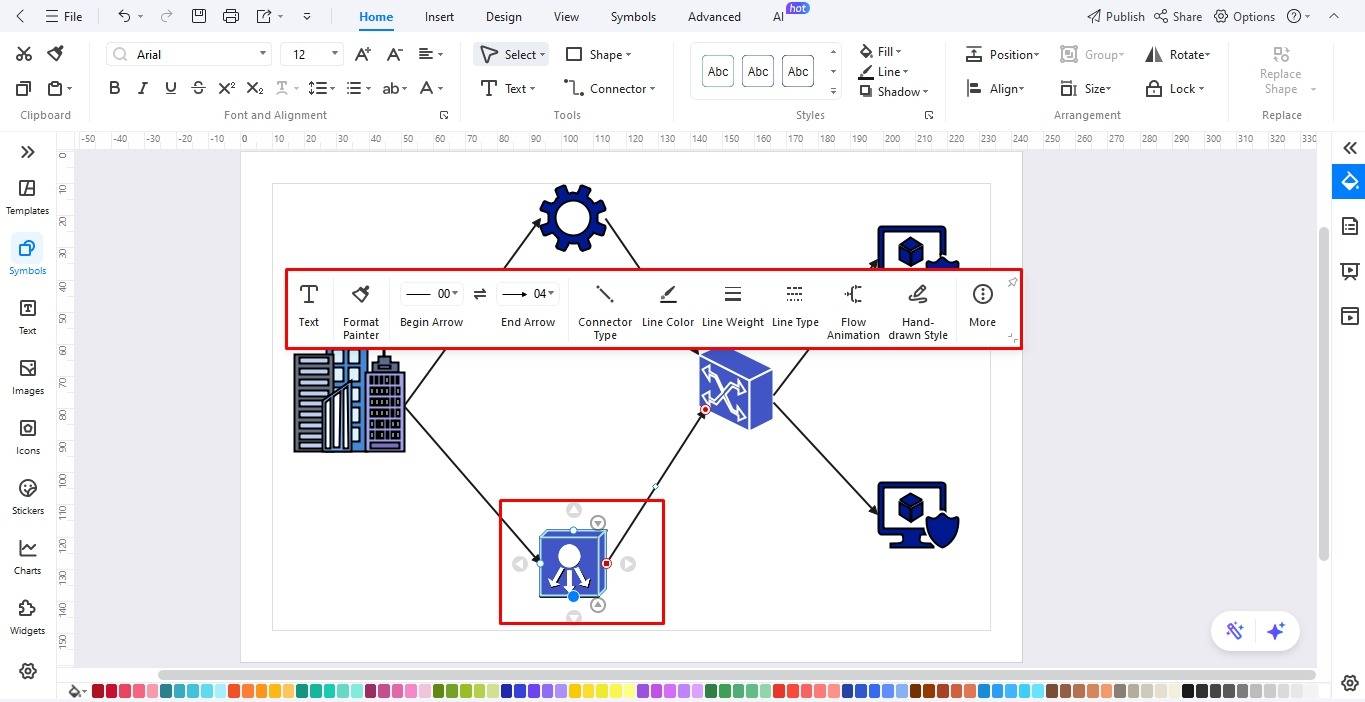
Step 04: Label the Components
It's time to label the diagram.
- Double-click anywhere on the canvas and start typing.
- Change the font style, color, and size accordingly from the floating menu.
- You can also click More from the menu to further modify the font alignment, design, etc.
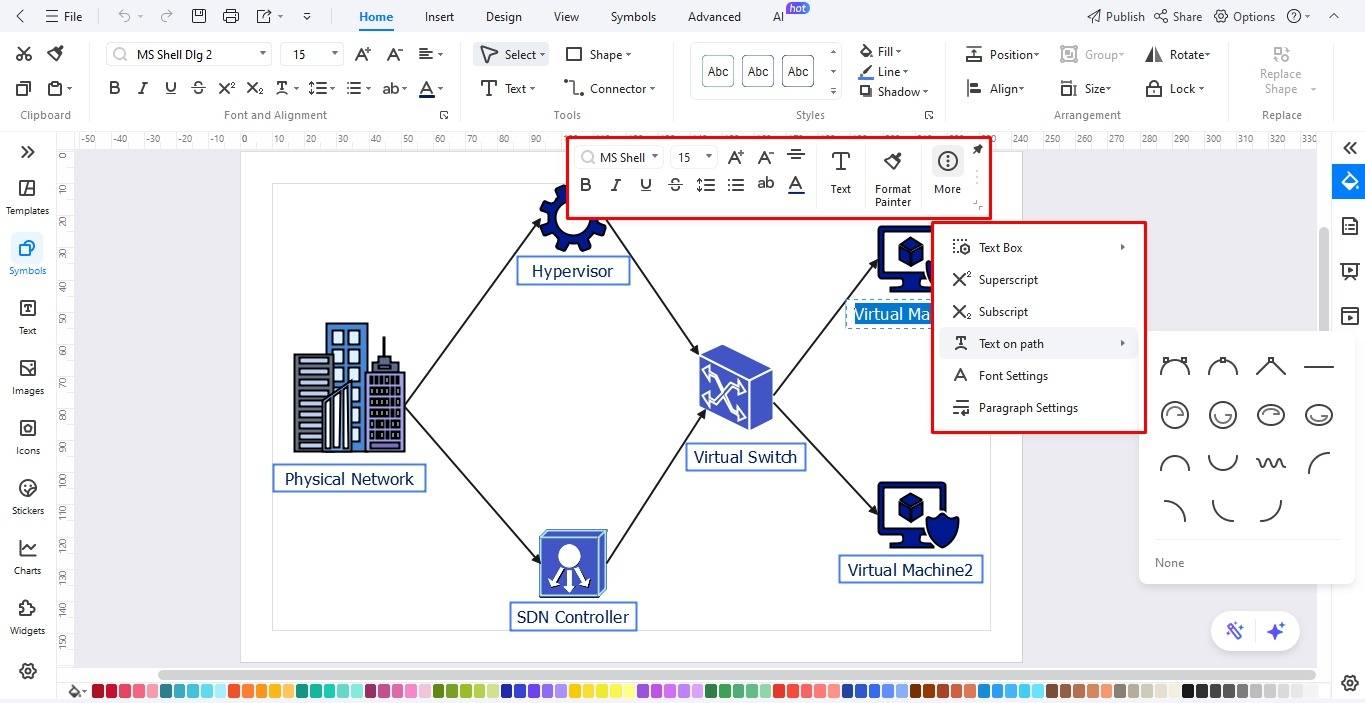
Step 05: Download and Save!
Ta-da, your network diagram is ready. Satisfied? Download it however you like.
- Locate the File menu from the top-left corner.
- Save the diagram in eddx. format for updates and revisions.
- Alternatively, export it in over ten formats, including MS Office (Visio, PPT, Word, XLSL), Graphics (PNG, JPG, JPEG, etc), and PDF.
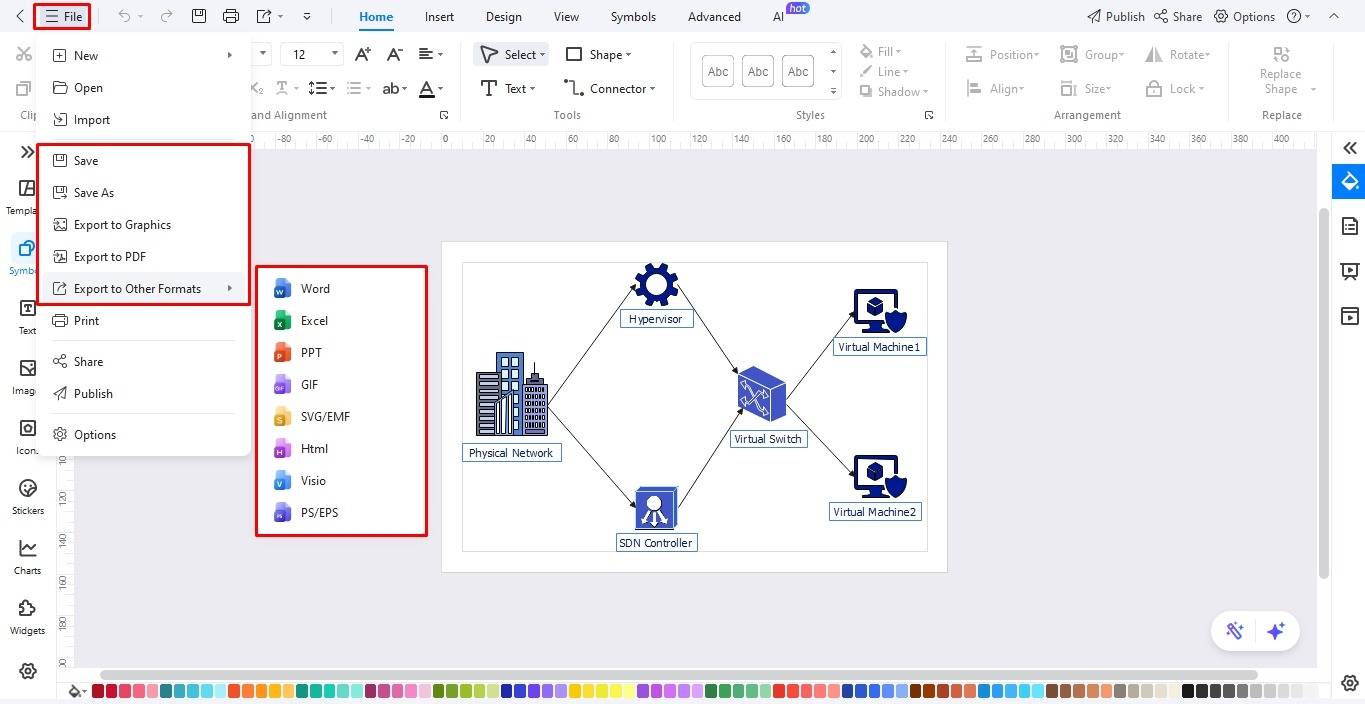
EdrawMax: An Intelligent and Affordable Visio Alternative for Network Diagrams
Wondershare EdrawMax is an advanced diagramming tool, designed with beginners and students in mind. Its easy-to-navigate toolkit, vector-enabled symbols, and design assistance make it stand out. Here is why you might like to use this tool over Visio.
- It caters to over 280 types of diagrams, including network, flowcharts, org charts, SWOT analysis, and more.
- EdrawMax offers AI assistance for research, one-click diagram generation, text optimization, and data analysis.
- You can use EdrawMax across platforms, such as Windows, Android, Linux, Mac, etc. Plus, it is cloud-based, so you can auto-save work and access it anywhere, anytime.
- It features professional diagram examples to facilitate tight deadlines.
- EdrawMax has flexible pricing plans, in addition to a free trial for users.
Wrapping Up!
Are you looking for a budget alternative to Visio network diagrams and examples? Try EdrawMax!! It has a massive collection of professional network diagram templates, symbols, and shapes. In addition, you can convert all eddx diagrams to Vsdx. with ease. So, try out its free version now.






