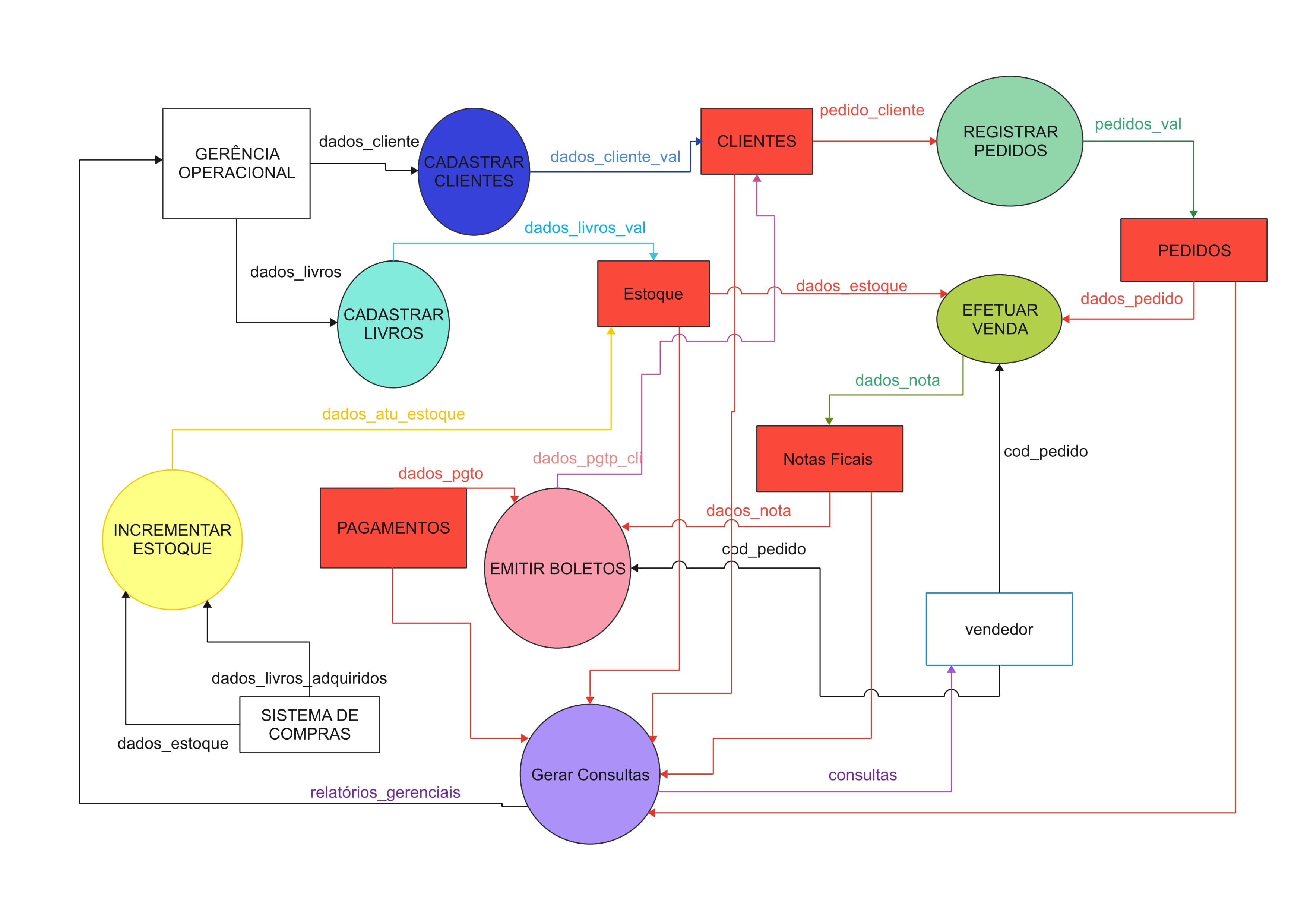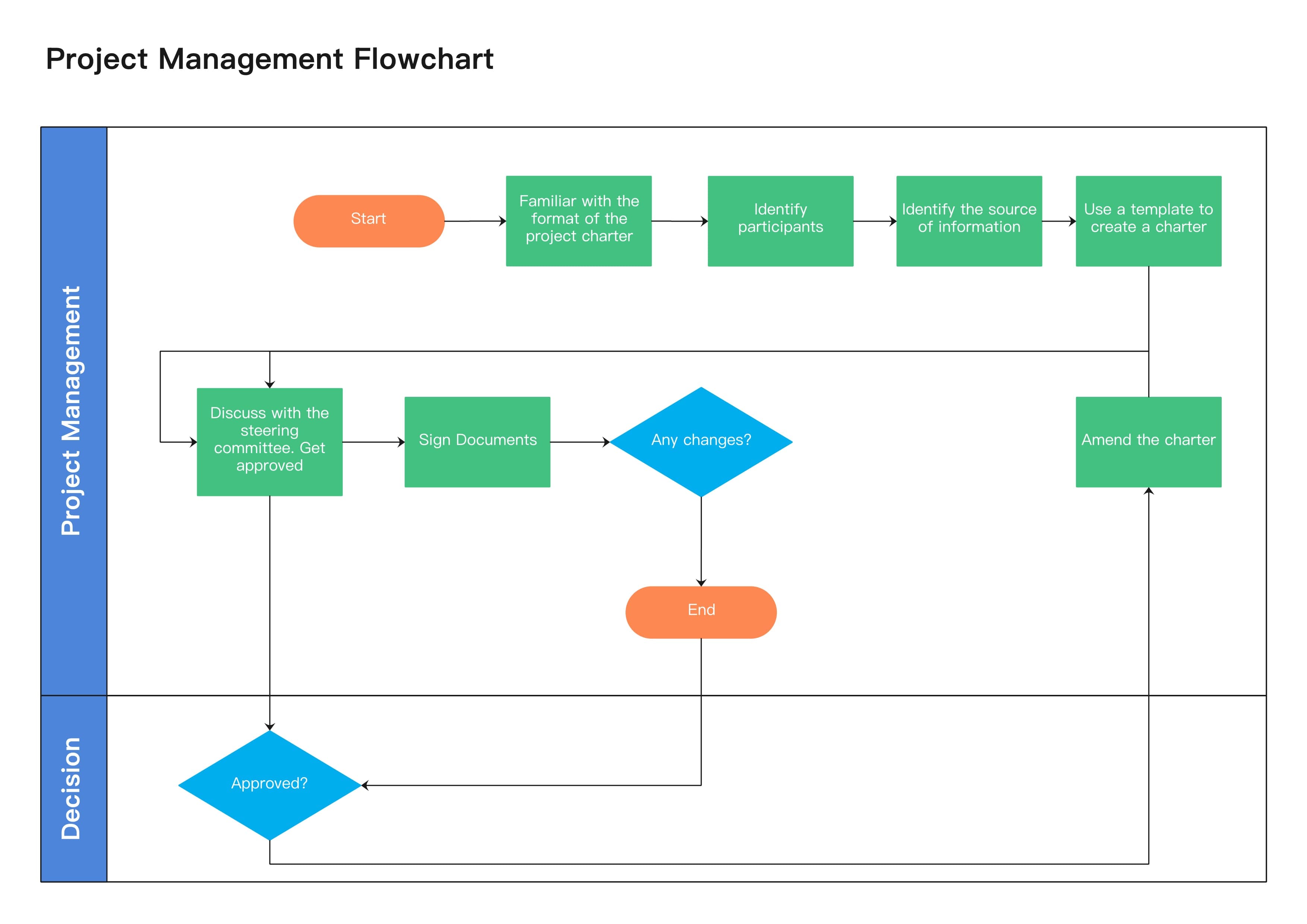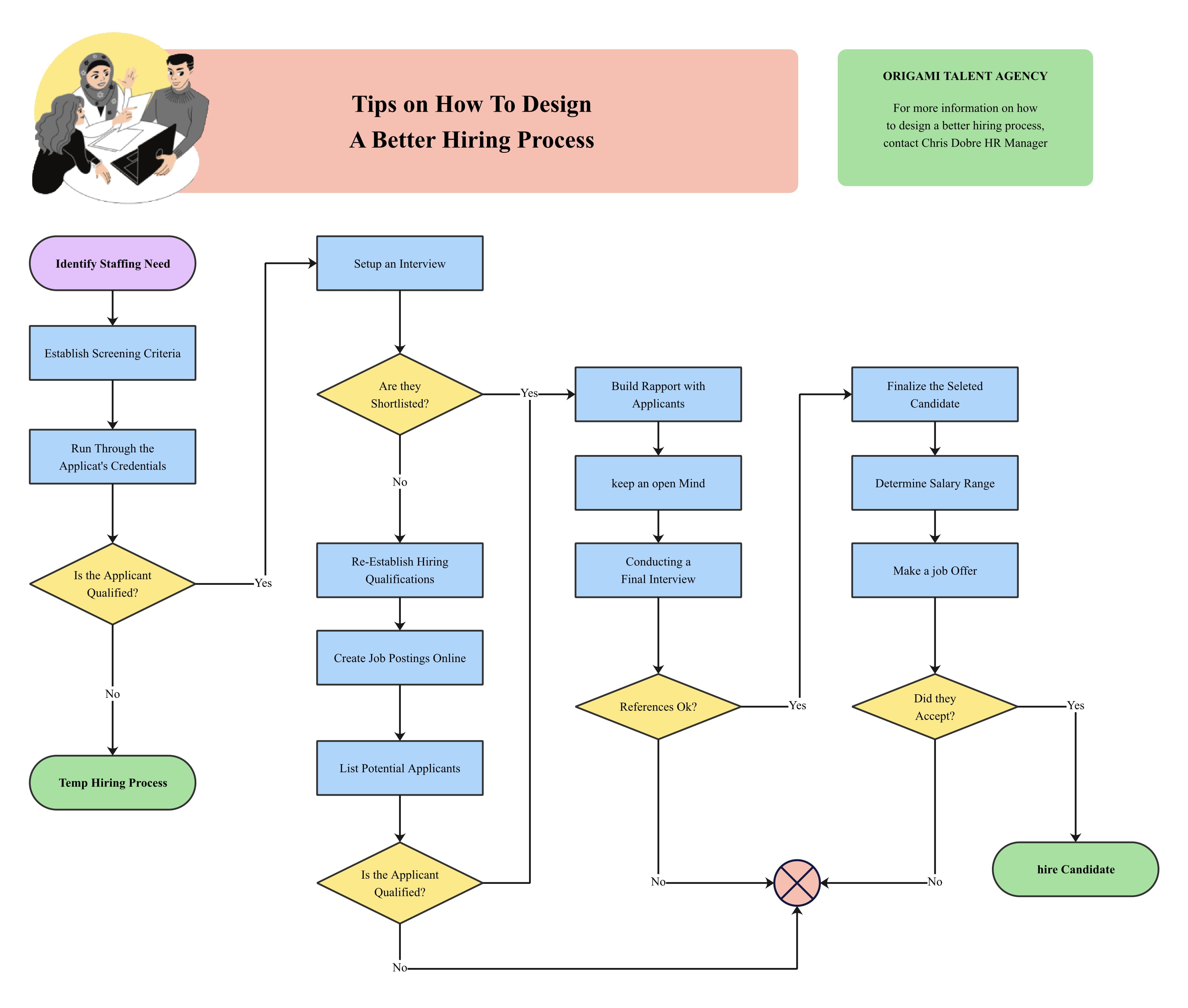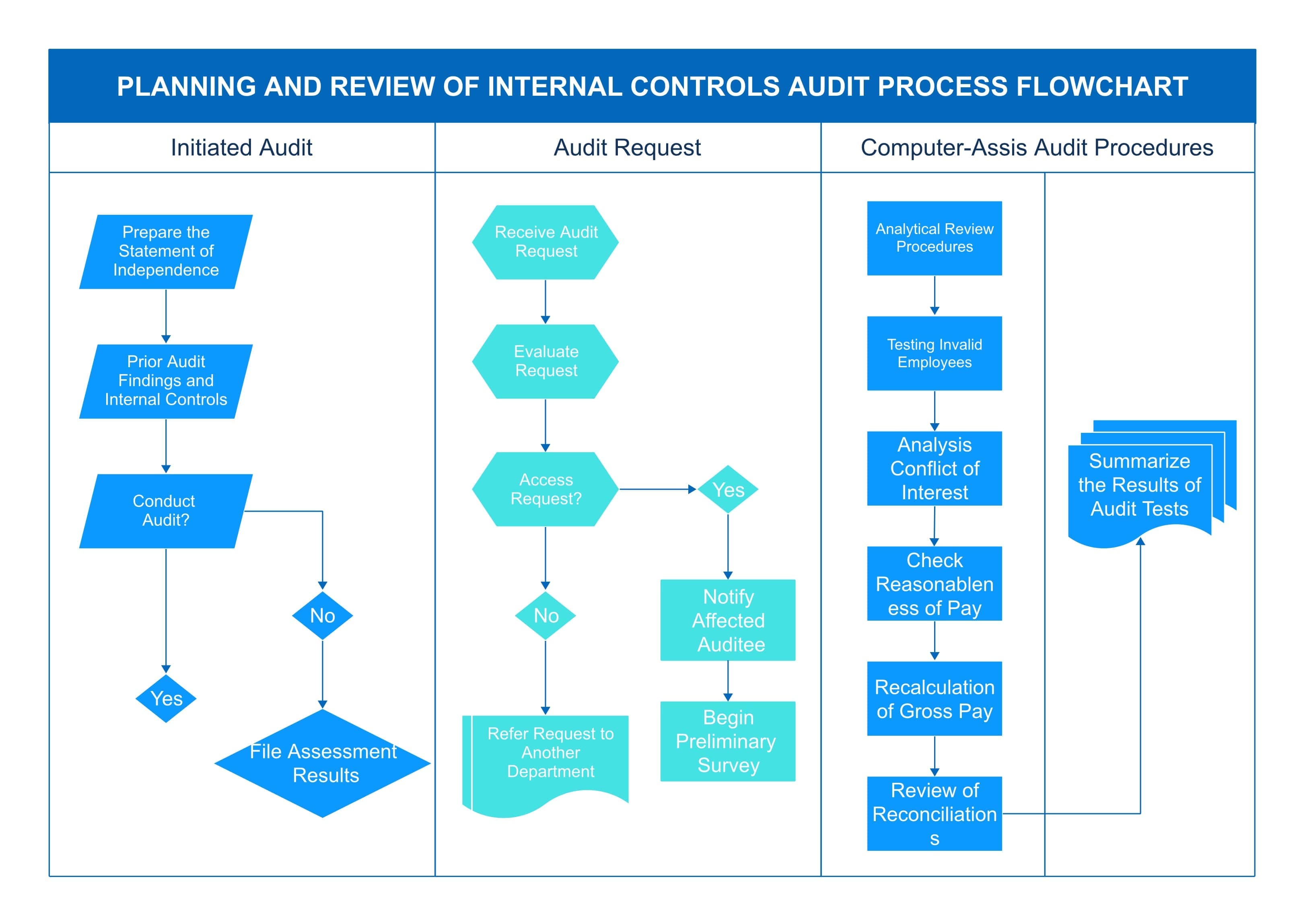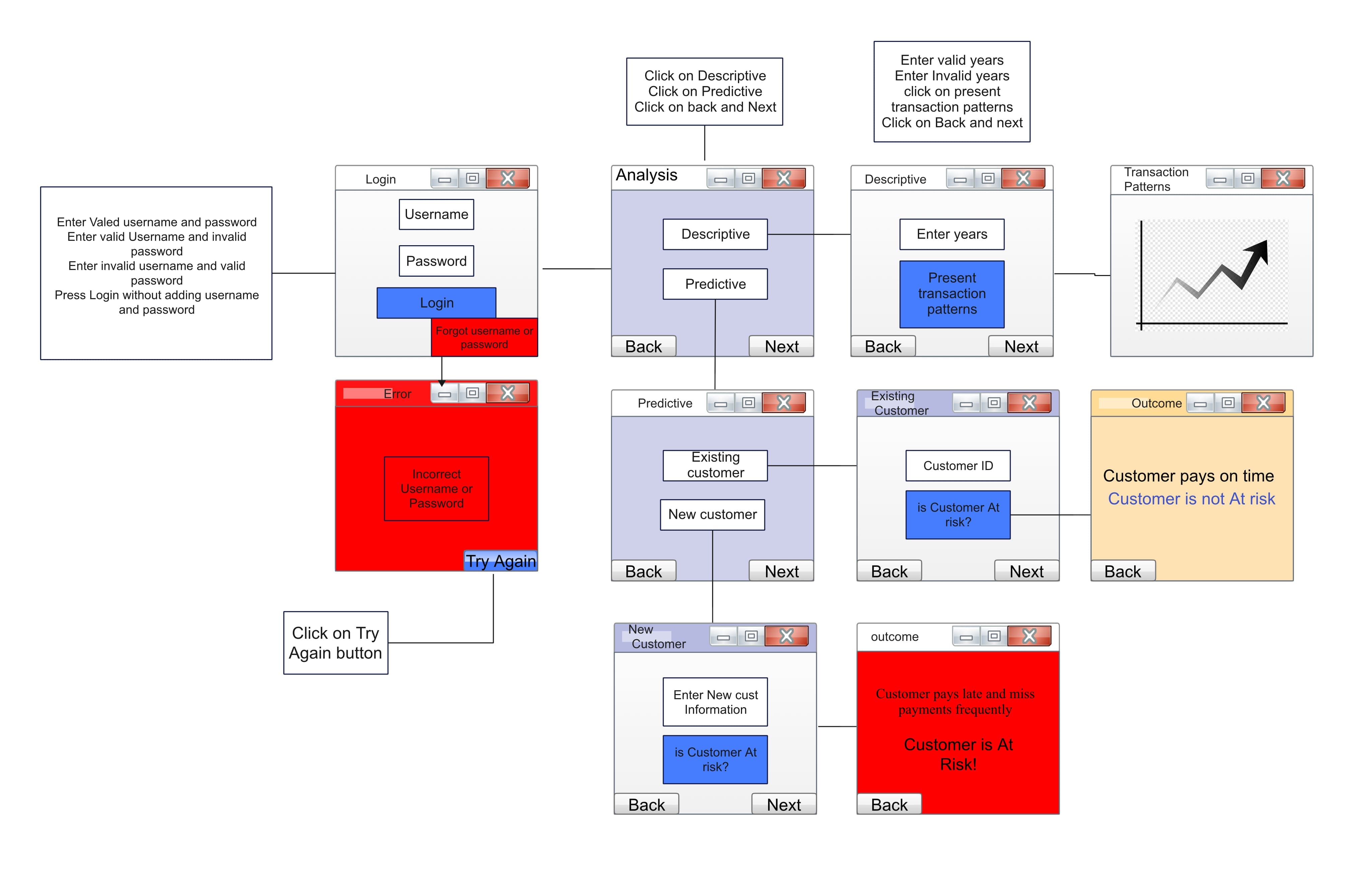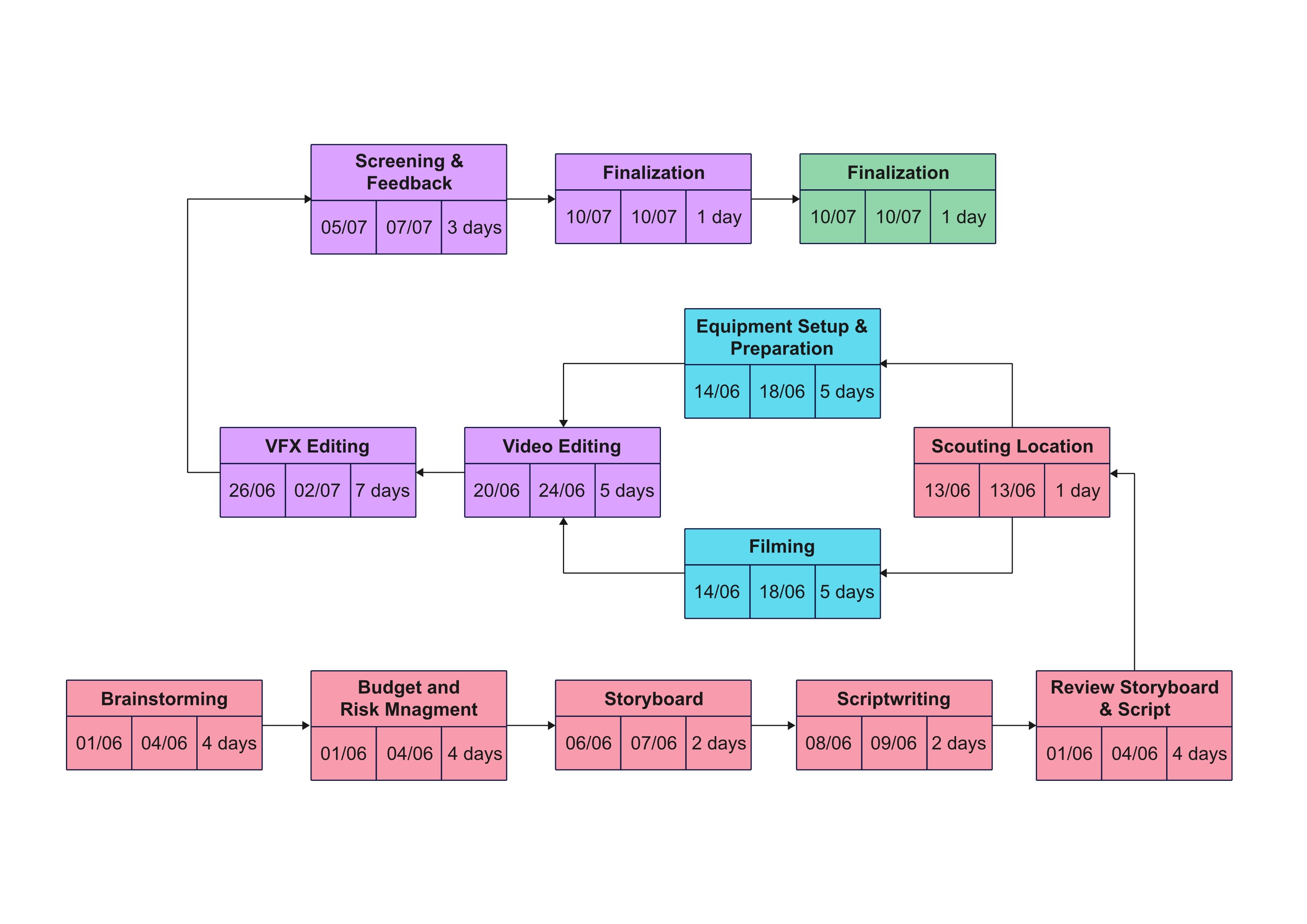If you've ever felt lost trying to explain a process, a flowchart can help. It turns messy steps into a clear picture using boxes and arrows. But before you start dragging shapes all over the screen, there are some basic rules to know. These rules keep your chart neat and easy to follow.
In this guide, we’ll walk you through the must-know flowchart rules and show you how to create one quickly using EdrawMax. So let's get started!
In this article
Learn the Basic Rules of Flowcharts
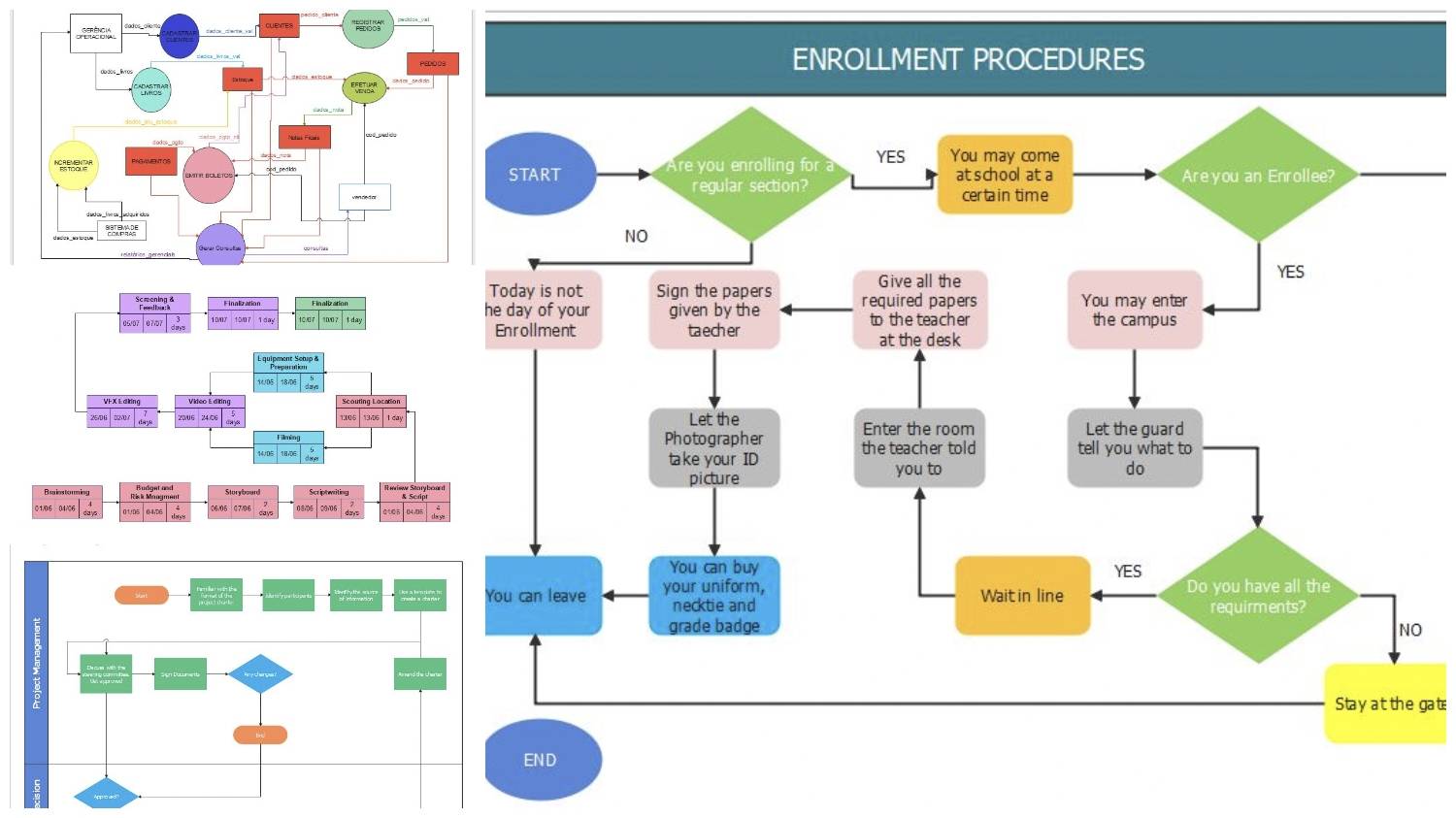
Before you start creating a flowchart, it’s important to understand the basic structure behind it. A few simple rules can make the difference between a messy diagram and one that’s clear and easy to follow.
Knowing how to use shapes, arrows, and layout properly will save you time and confusion. Once you know the essentials, you’ll be ready to create clean, professional-looking flowcharts with confidence.
1. Start and End Symbols
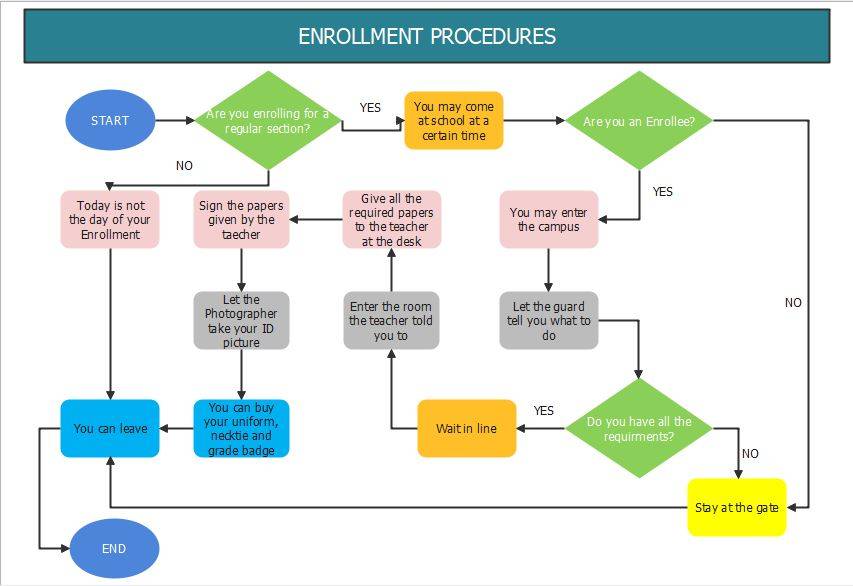
Every flowchart has a beginning and an end, you can’t skip this!
- Start is where your process begins.
- End is where it finishes.
These are shown using rounded rectangles or oval shapes, and inside you’ll write Start or End.
Sometimes, your process might have more than one ending. Like if a form is either approved or rejected. In that case, you can have two separate “End” points.
Tip: Always start with the “Start” symbol and add the “End” symbol last.
2. Actions & Processes in Flowchart
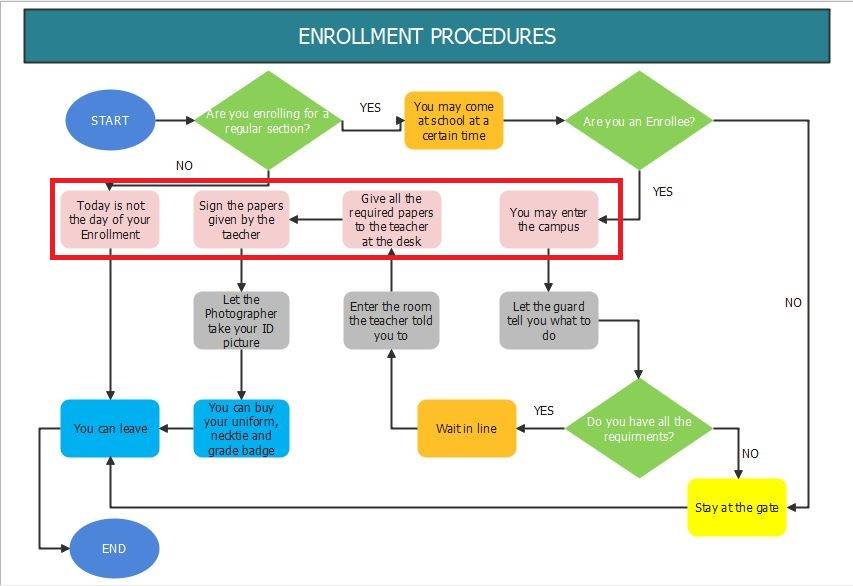
Now that you have your Start and End in place, it’s time to fill in the steps in between. These steps are called actions or processes.
Each action is shown using a rectangle. Inside the rectangle, you’ll usually write something that needs to be done, like:
- Check Inventory
- Send Confirmation Email
- Approve Request
If you’re showing input or output, use a parallelogram instead.
3. Arrows & Connections in Flowchart
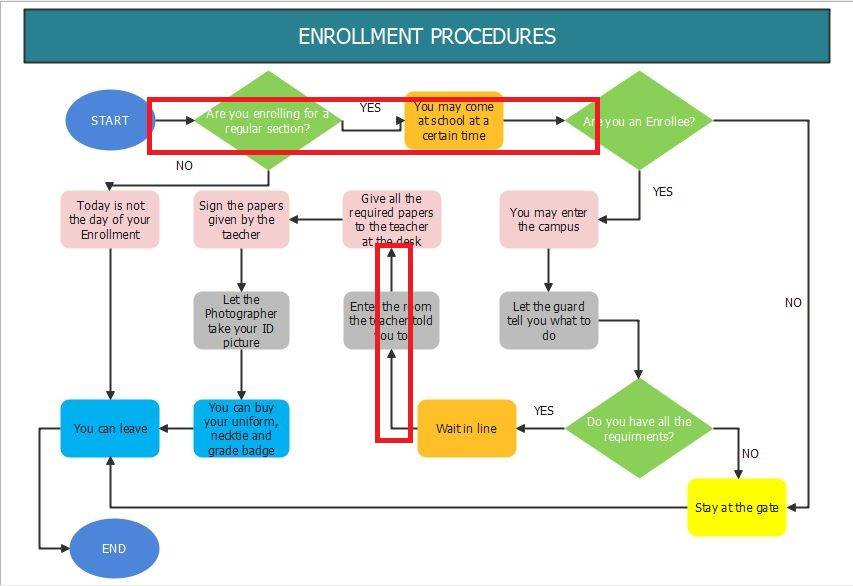
Once you’ve added your actions and steps, you need to connect them. That’s where arrows come in. Arrows show the flow of the process, from one step to the next. They guide the reader through your flowchart, usually:
- Top to bottom, or
- Left to right
Each arrow connects one shape to another, helping you follow the process like a story.
Before connecting shapes:
- Double-check that all your steps are in place.
- Add arrows after placing shapes to avoid confusion.
4. Decisions in Flowchart
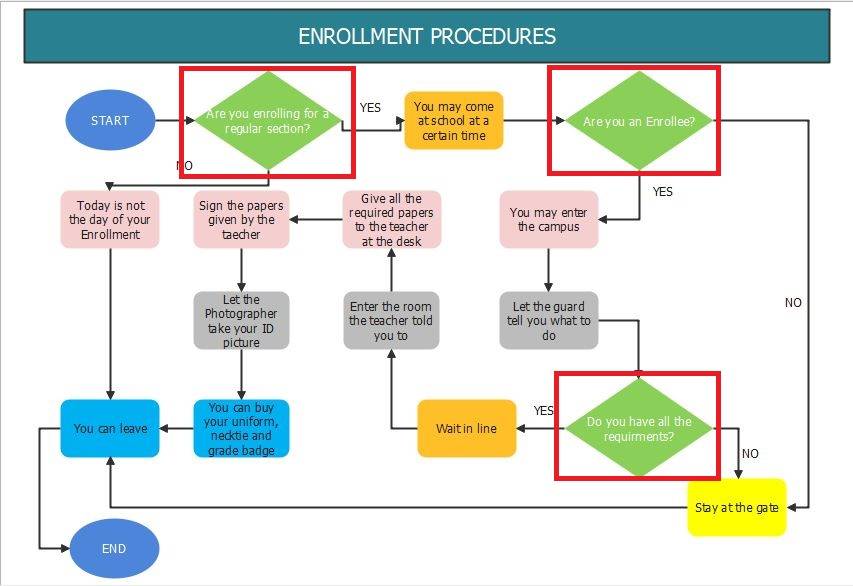
Not every process goes in a straight line. Sometimes, you have to make a choice, and that's where decisions play a key role. In a flowchart, decisions are shown with a diamond shape. These are yes/no or true/false questions, like:
- Is the form complete?
- Was payment successful?
Each arrow leading out of the diamond should be labeled, showing what happens in each case. You can also use:
- Circle with "+" for OR conditions
- Circle with "x" for AND conditions
5. Other Helpful Elements
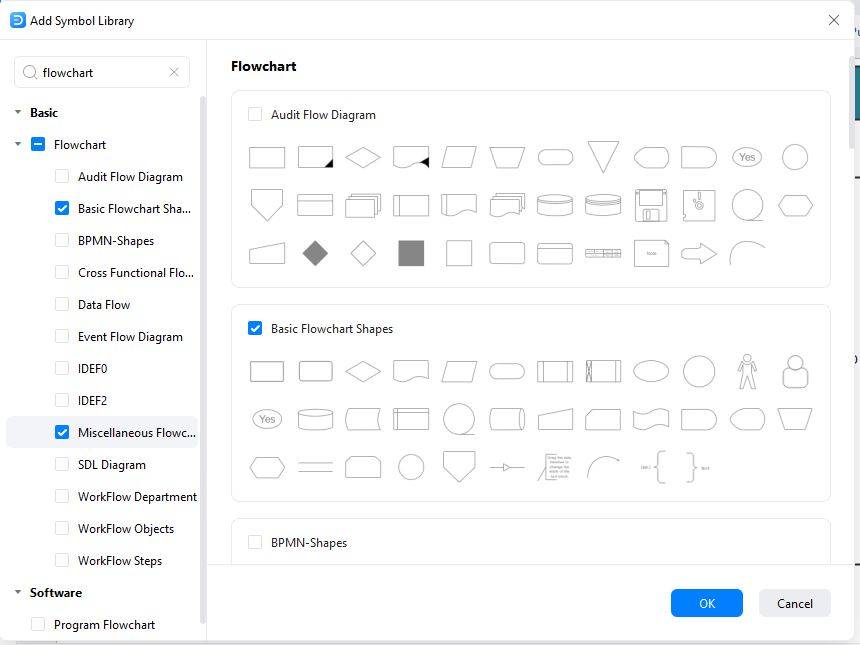
Sometimes your process needs to show more than just actions and decisions. Maybe you're dealing with manual steps, documents, or even a database. Fortunately, there are special shapes for those too!
You might use the following:
- Database: Use a cylinder shape (like a can) to represent a database.
- Document or report: To show a document or printed report, use a rectangle with a wavy bottom (like a page).
- Manual input: A rectangle with a slanted top edge shows that someone needs to manually enter information, like typing in a name or filling out a form.
- Manual operation: A trapezoid (wider at the top) represents a manual task that doesn’t involve automation.
How to Create a Flowchart in EdrawMax?
Now that you know the basic rules and guidelines of a flowchart, it's time to create one using EdrawMax. With EdrawMax, it’s as easy as drag-and-drop. Follow the steps below:
Step1 Download and Install EdrawMax
- Download and install the EdrawMax app on your device.
- Or you can use it online in your browser.
- After installing, sign in using your Wondershare account or any social login.
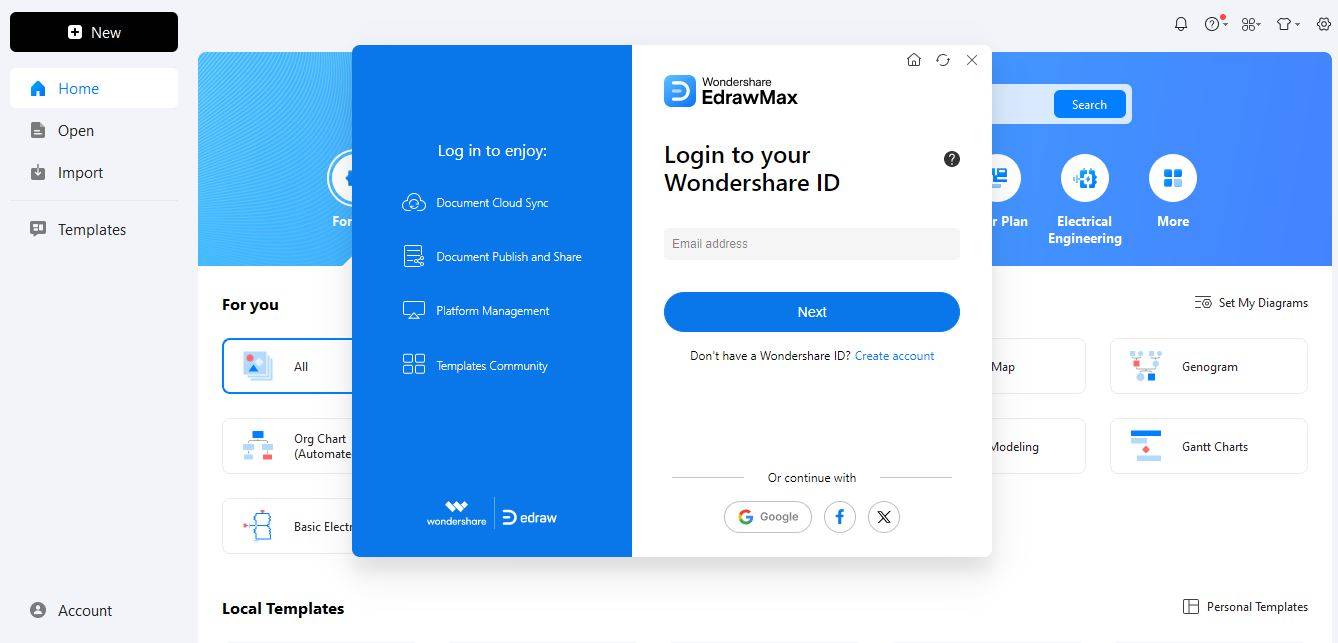
Step2 Open a Flowchart Template or Start Blank
- Once you're in the app, choose a blank template by clicking New(+) to build from scratch.
- Or click Templates on the left side panel.
- In the search bar type Flowchart and you will see templates. Choose one and click Use Immediately.
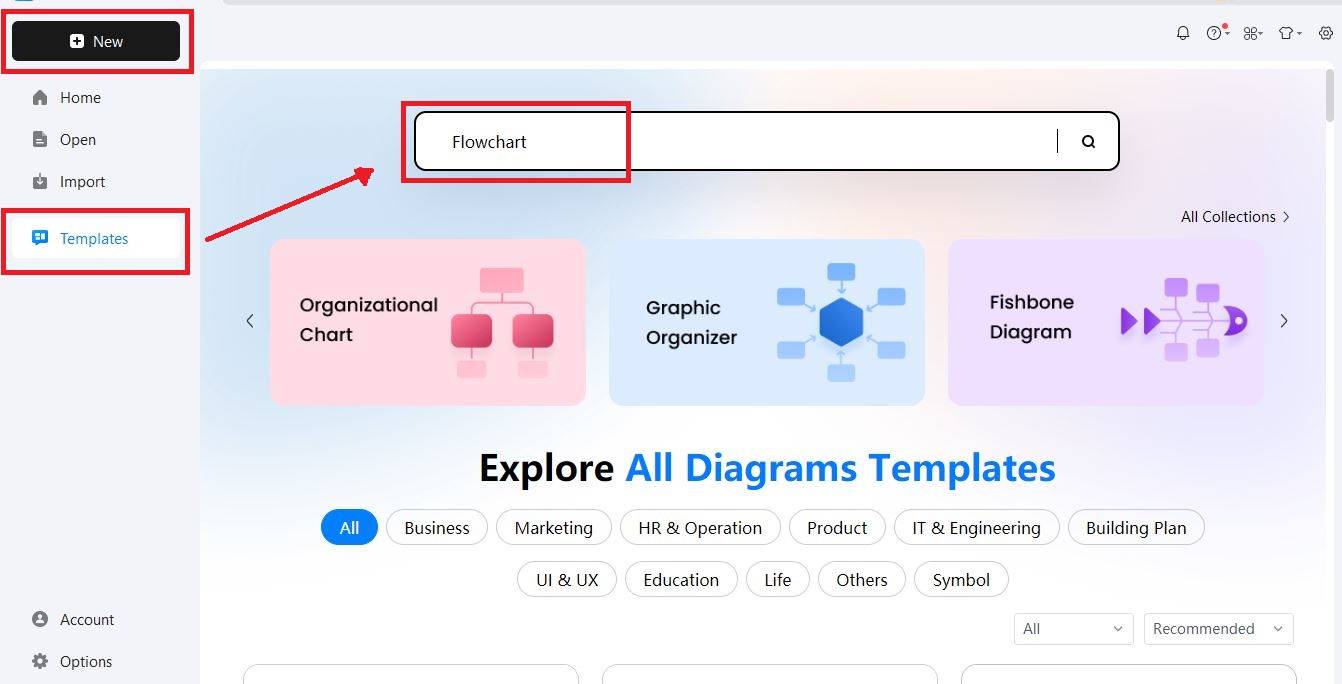
Step3 Drag and Drop Shapes
- Click on the Symbols on the left panel to access different flowchart shapes (Start, End, Action, Decision, etc.).
- Drag a shape onto the canvas
- Double-click to type inside it
- Use arrows to connect everything.
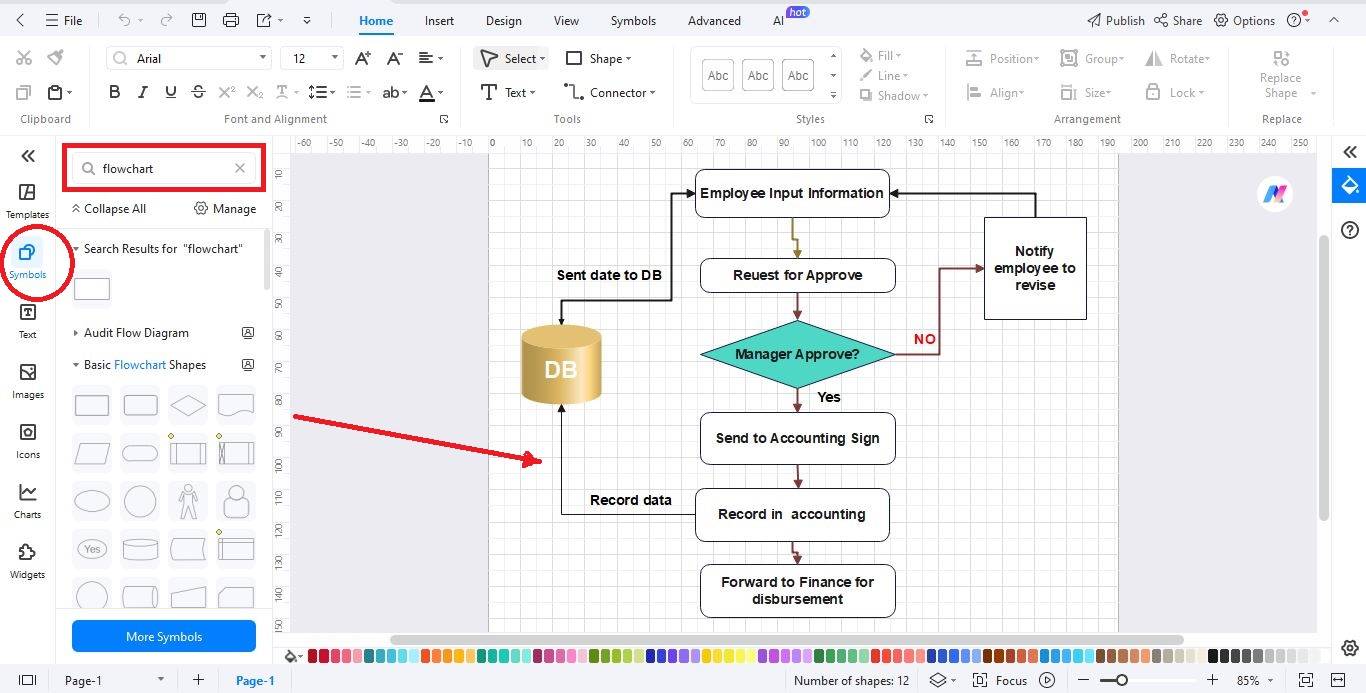
Step4 Customize Your Flowchart
- To customize the flowchart, click on any element and edit.
- Use the top toolbar or floating toolbar to change fonts, colors, and line styles based on your flowchart requirements.
- You can also add icons, images, or even your company logo for extra polish.
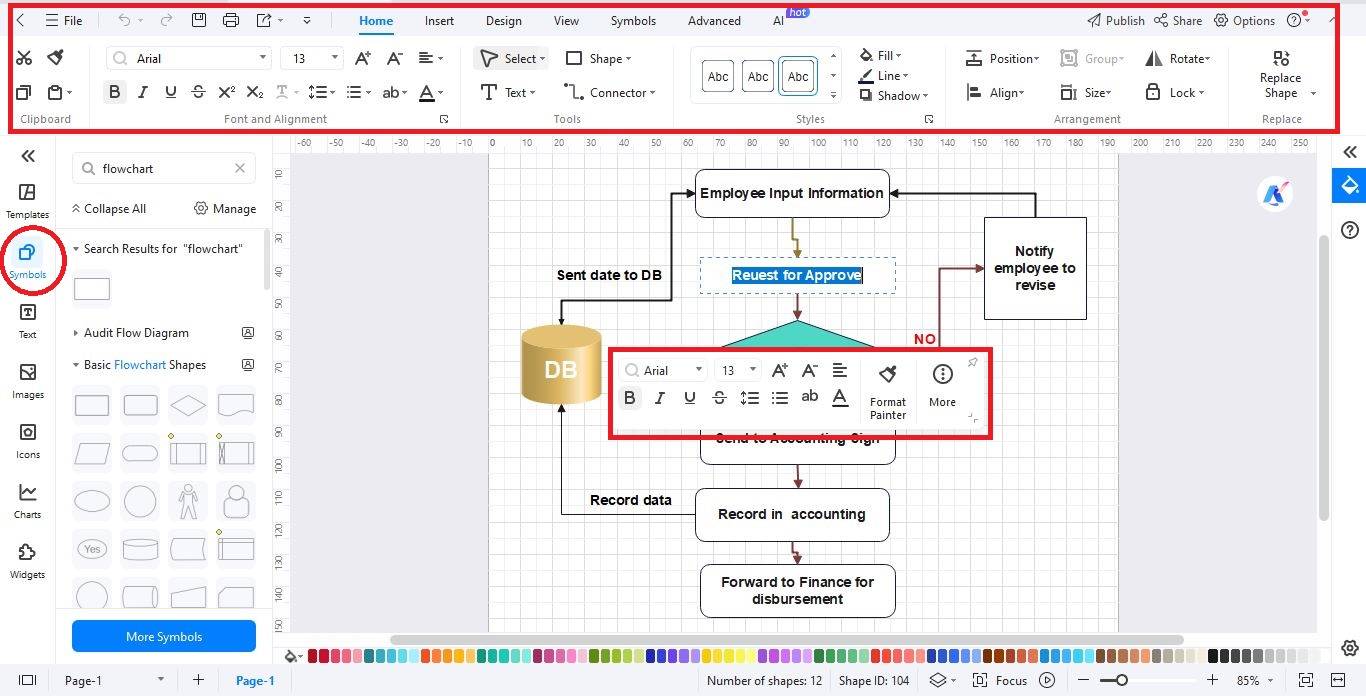
Step5 Save or Export
- Once you're happy with your flowchart, click File > Export and choose your desired format like PDF, PNG, Visio, Word, etc.
- You can also share it directly by clicking the Share button on the top-right corner.
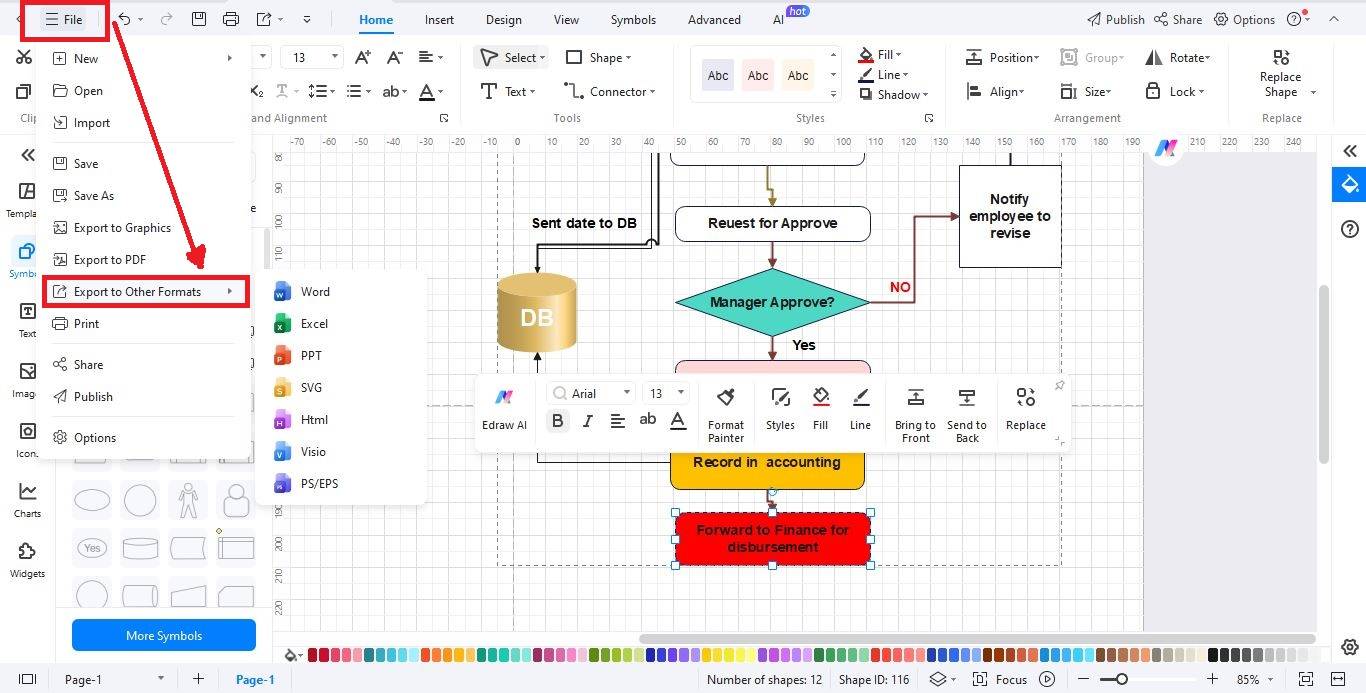
EdrawMax - Flowchart Specialist
If you’re looking for a powerful yet easy-to-use tool to create flowcharts, EdrawMax is one of the best options out there. It comes with a wide range of pre-designed flowchart templates that you can fully customize for your process. You can make flowcharts in minutes with EdrawMax drag-and-drop tools and a large flowchart symbol library.
The best part? You don’t need any design experience to use it. EdrawMax has a clean, beginner-friendly interface that’s perfect for students, professionals, and teams. Even the free version gives you access to flowchart shapes, collaboration tools, and export options. With over 25 million users worldwide, you’ll always find fresh templates and useful tips to get started fast.
Key Features
- 280+ diagram types: From flowcharts to floor plans and mind maps, EdrawMax supports nearly every diagram you can think of.
- 1,500+ built-in templates: Save time with ready-to-use templates. Just pick one, edit, and you’re done.
- Rich symbol library: EdrawMax has a rich symbol library with 26,000+ built-in symbols for all diagram types.
- Simple drag-and-drop editor: You don't need any design skills. Just drag shapes onto the canvas and start building your diagram.
- Cross-platform access: Use EdrawMax on Windows, Mac, Linux, or right in your browser, work wherever you like.
- Flexible export options: Export your diagram as PDF, Word, Excel, PowerPoint, Visio, PNG, JPG, or even HTML.
- Cloud sync & team sharing: Save your work online and easily share it with your team or access it on different devices.
- Helpful tutorials & support: New to EdrawMax? Step-by-step guides and videos will help you learn fast.
6 Free Flowchart Templates & Examples
So, you want to make a flowchart and don't know where to start? Well, don’t worry! You don’t have to start from scratch!
EdrawMax gives you access to thousands of free, editable flowchart templates. All you have to do is to choose one that fits your need, click to open it, and customize it your way.
Here are some popular templates to help you get started:
Example 1: Production Process Management Flowchart
Let me show you how this flowchart makes complex production steps easy to follow. It connects everything, like customer orders, inventory updates, payments, and reports. Each part is clearly labeled, so you can see how one task leads to the next. It’s made in EdrawMax and perfect for organizing your workflow without the usual confusion.
Example 2: Project Management Flowchart
This one’s great if you're managing a team or running a project. It walks you through each step from starting the project to making key decisions. You'll see where to pause, review, or make changes. It’s all laid out clearly, so nothing gets missed. With EdrawMax, staying on top of your project becomes a whole lot easier.
Example 3: Hiring Process Flowchart
If you're hiring, this flowchart can be a real time-saver. It shows every step from reviewing resumes to making an offer. You’ll know exactly what to do next. It's super easy to follow and helps you stay organized. Designed in EdrawMax, it turns your hiring process into a smooth, step-by-step path.
Example 4: Audit Process Flowchart
The audit process can get complex, but this visual makes everything easier to manage. It clearly outlines each stage from planning to reporting, so you can track progress without losing sight of key steps. With the help of EdrawMax, creating structured audit visuals like this takes minutes, not hours.
Example 5: Customer Risk Analysis Flowchart
This diagram simplifies the task of assessing customer risk. You follow a clear path from login and data entry to risk decisions and error handling. It’s built to keep things efficient and easy to understand. EdrawMax makes it simple to map out this kind of smart, step-by-step logic.
Example 6: Video Production Process Flowchart
Every video project needs structure, and this example delivers exactly that. It breaks down the entire workflow such as scripting, filming, and editing into easy-to-follow steps with clear timelines. Ideal for creative teams working under pressure. Thanks to EdrawMax, managing big ideas with tight deadlines becomes a whole lot smoother.
If these examples don't meet your needs, head over to the EdrawMax flowchart template library and explore more categories.
Wrapping Up
So, that’s all you need to understand to start building better flowcharts! Stick to the basics like using the right shapes and lines, and you’ll never feel stuck trying to explain a process again. A good flowchart is like a roadmap, and now you know how to draw it.
Want to give it a try? EdrawMax makes the whole process very easy. With templates, symbols, and a simple editor, you’ll go from blank canvas to finished chart in minutes. Download the app, and create your first flowchart today!