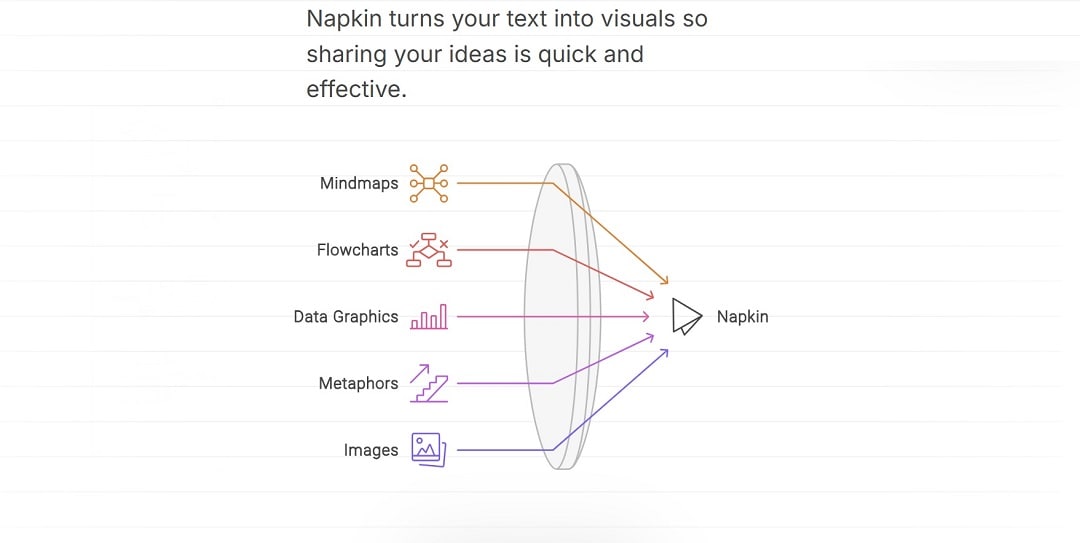
Napkin AI is a fast and simple tool that turns your typed thoughts into clean diagrams. The tool is a no-drag or draw platform. It's perfect for people who want to think visually without spending time on formatting or design work.
This guide is for students, planners, creators, and anyone who needs to map out ideas quickly. It will show step-by-step how Napkin AI works. You'll also discover smart use cases and other tools to try when you need more features.
In this article
What Is Napkin AI?
Napkin AI is an online diagram tool powered by AI. It turns plain text into organized visuals such as mind maps, flowcharts, and idea boards. The platform is designed for simplicity and speed, and helps users build structured diagrams in seconds.
You don't need to drag shapes or connect lines manually. You only need to write your thoughts or lists, and Napkin AI handles the formatting.
What makes Napkin AI different from traditional diagram tools is how it blends natural language input with instant visual feedback. It's especially useful for people who want to think out loud or organize ideas without getting distracted by design details.
Here are some of Napkin AI's key features:
- Turns plain text into clear diagrams instantly
- Browser-based and install-free
- Speeds up idea mapping and content planning
- Works for both individuals and teams
- Requires no design or tech skills
- Versatile use cases
How To Generate a Diagram With Napkin AI
Napkin AI turns plain text into visual diagrams in seconds. You don't need to drag shapes, connect arrows, or pick from templates. It understands how your ideas are structured and builds the layout for you.
Here's how to use it step by step:
Step1
- Go to napkin.ai using your web browser.
- Click the Get Napkin Free button and log in or register for an account. Follow the on-screen instructions.
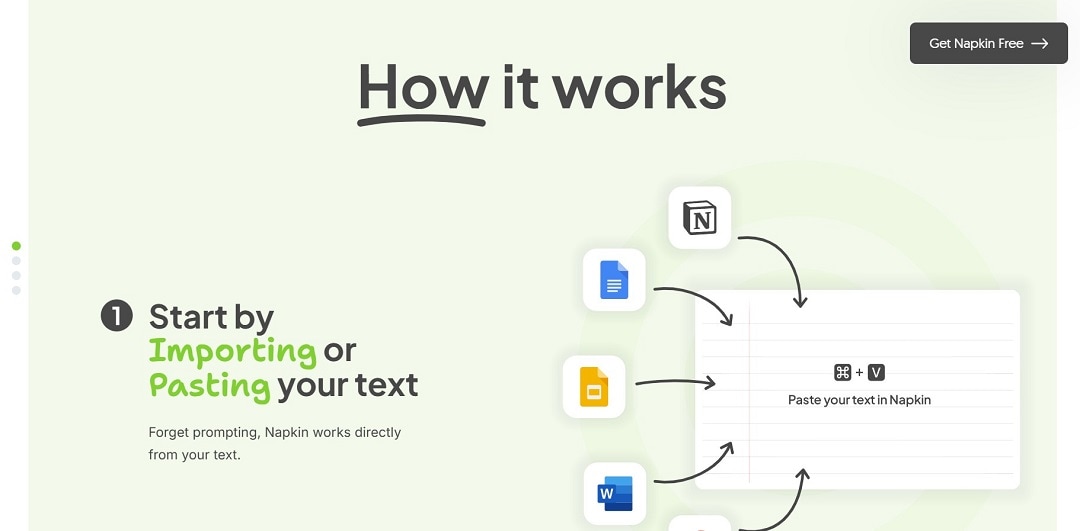
Step2
- In the next window, choose between pasting your text content or generating text using AI.
- For this step, choose By pasting my text content, as you have a prompt prepared.
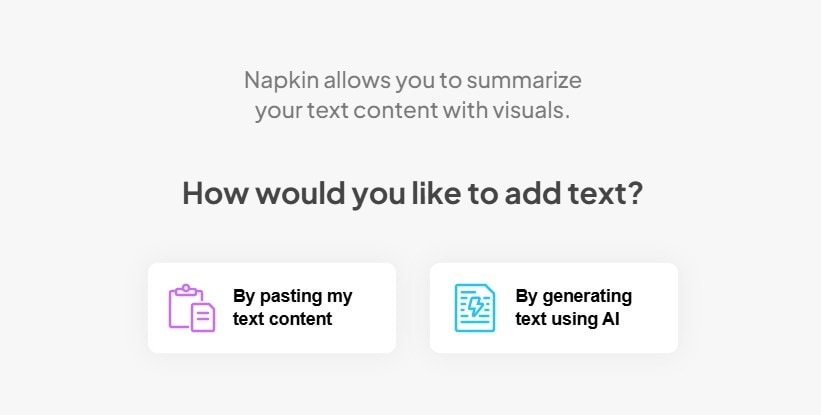
Step3
Write your ideas using plain text. Use bullets, indentation, or headings to show how your ideas connect. Here's a quick example:
Workout Plan - Warm-up - Light cardio - Stretching - Strength training - Upper body - Lower body - Cooldown
This layout shows structure and grouping, which Napkin reads and visualizes on the spot. Paste it on the blank canvas. Once done, tap the lightning icon to generate visuals.
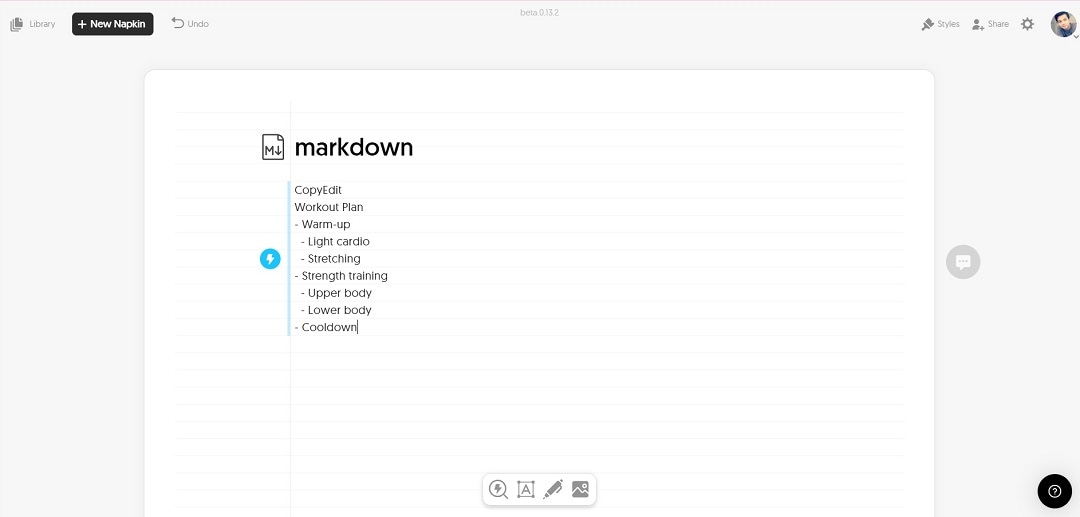
Step4
- Watch your diagram build in real time.
- Choose between different styles from the pop-up options generated by the platform.
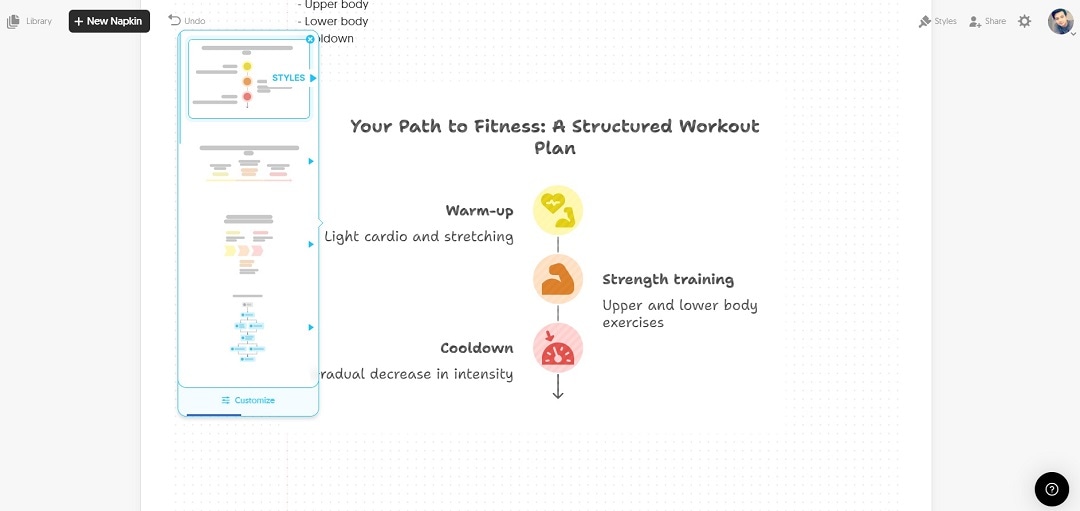
Step5
- Tweak your content until it feels right.
- If the diagram looks off, you can move lines around in the text.
- You can also rewrite headings or rename sections for clarity.
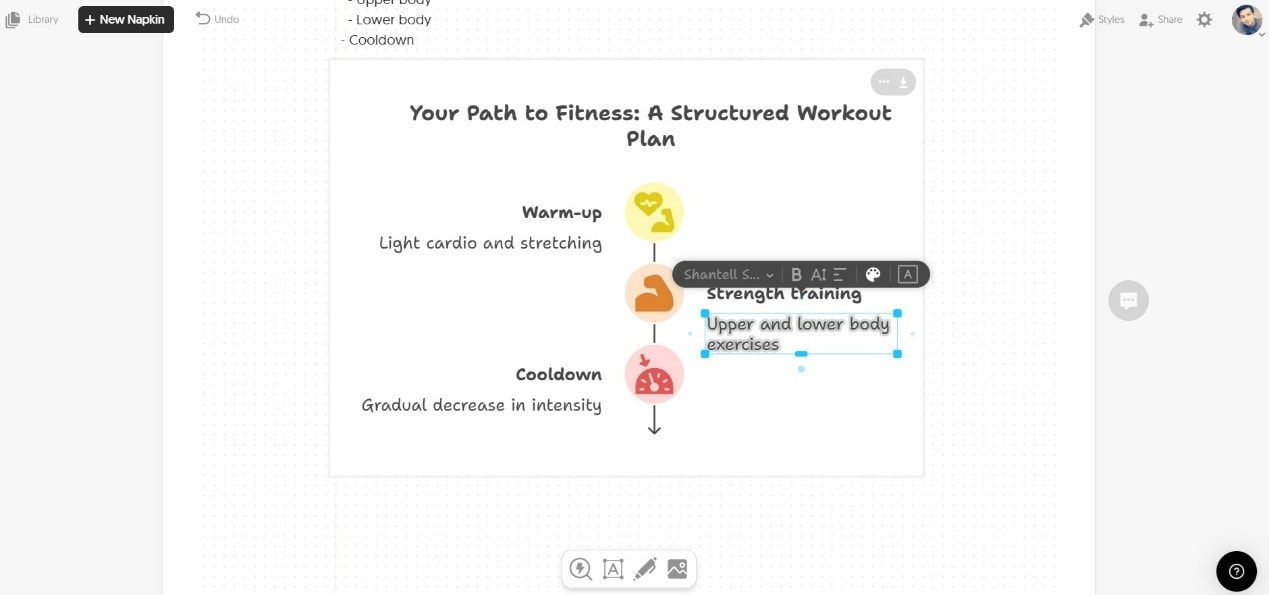
Step6
- When you're done, you can share the diagram using a public link.
- If you're using a premium account, you can also export your diagram as a high-quality image or PDF file. This is useful for sharing in class, meetings, or reports.
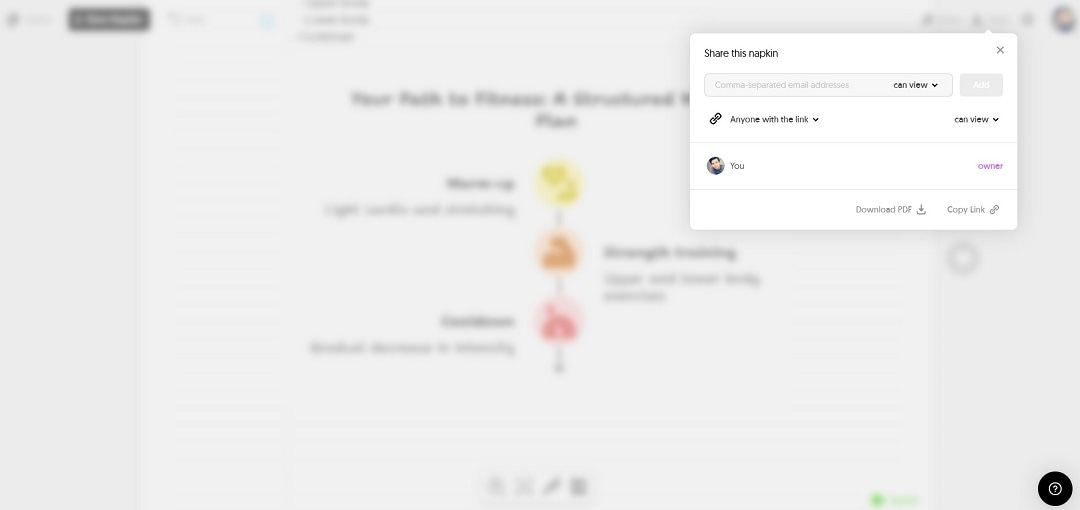
Extra Tips for Better Results
- Use clear, short labels to keep your diagram readable
- Indent ideas under the right headings for better structure
- Add section titles to help others understand your thinking
- Number steps or use dashes to show flow or hierarchy
Examples of Diagrams You Can Create With Napkin AI
Napkin AI supports many types of visual thinking. Because it uses plain text, it can turn almost any list or outline into a clean, readable diagram. This makes it useful across different fields, from education to business planning.
Here are some examples of diagrams you can build with Napkin AI:
- Mind maps - Great for brainstorming, organizing thoughts, or breaking down complex topics
- Flowcharts - Perfect for showing steps, sequences, or processes
- Business plans and idea boards - For outlining product ideas or team goals
- Project maps - For listing tasks, timelines, or dependencies
- Study guides - Turn class notes into visual outlines
Top 5 Napkin AI Alternatives With Extra Features
Napkin AI is a simple tool that helps turn thoughts into quick diagrams using text. But if you need more features, customization, or advanced teamwork options, many alternatives offer expanded functions. These tools are great for users who want templates, visual tools, or real-time collaboration features.
Here are 5 Napkin AI alternatives that support deeper creative control, starting with Wondershare EdrawMind:
EdrawMind – Smart AI Mind Maps With Templates
EdrawMind is a visual thinking tool that focuses on mind mapping. It comes with ready-made templates and supports AI-powered ideas. It works well for students, teachers, business teams, and creators who want organized visuals for complex ideas. Its main strengths are:
- Offers AI-generated content that expands ideas based on your topic
- Includes over 700 cliparts, pre-made templates, and export options
- Supports presentation mode and team collaboration features
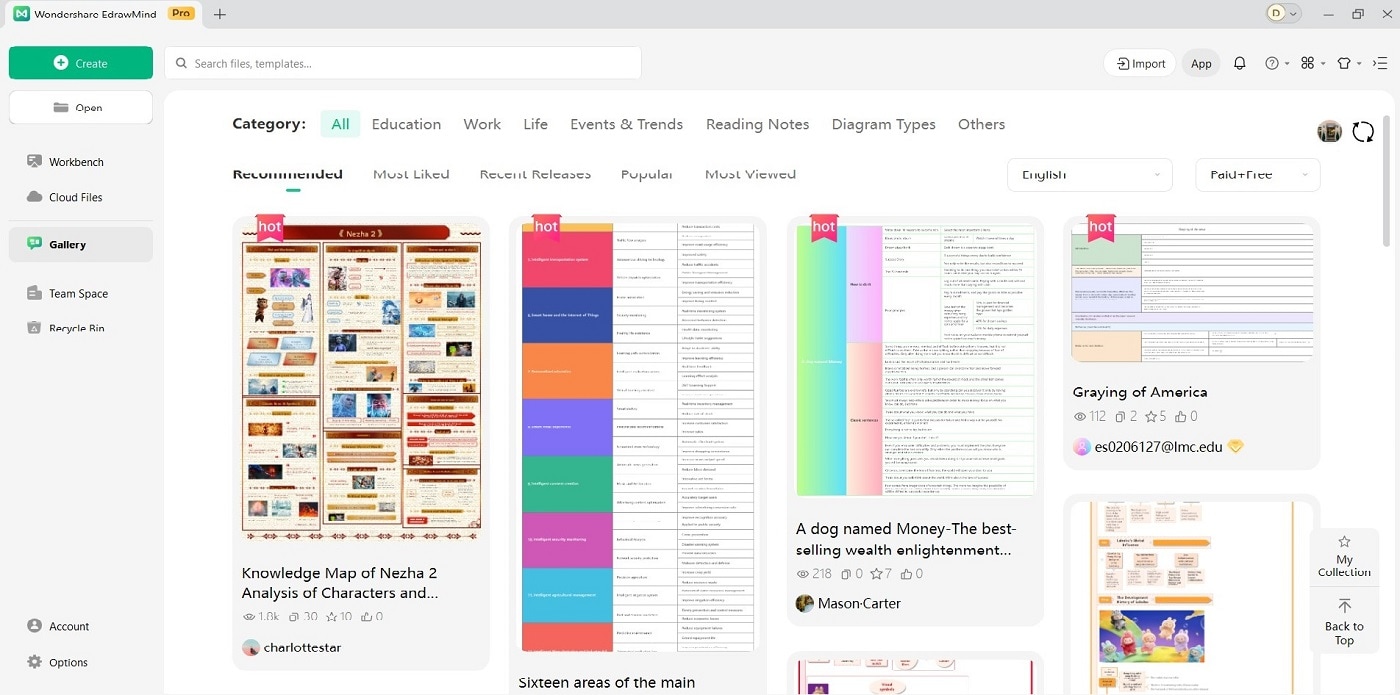
Whimsical – Great for Fast Wireframes and Flows
Whimsical is a lightweight tool for wireframes, mind maps, and flowcharts. Its drag-and-drop system makes it easy to sketch out UI layouts, workflows, or design ideas fast. Below are its key features:
- Built-in elements for wireframes, sticky notes, flowcharts, and mind maps
- Simple interface that makes it easy for non-designers to use
- Collaborative features that allow teams to comment and build ideas in real time
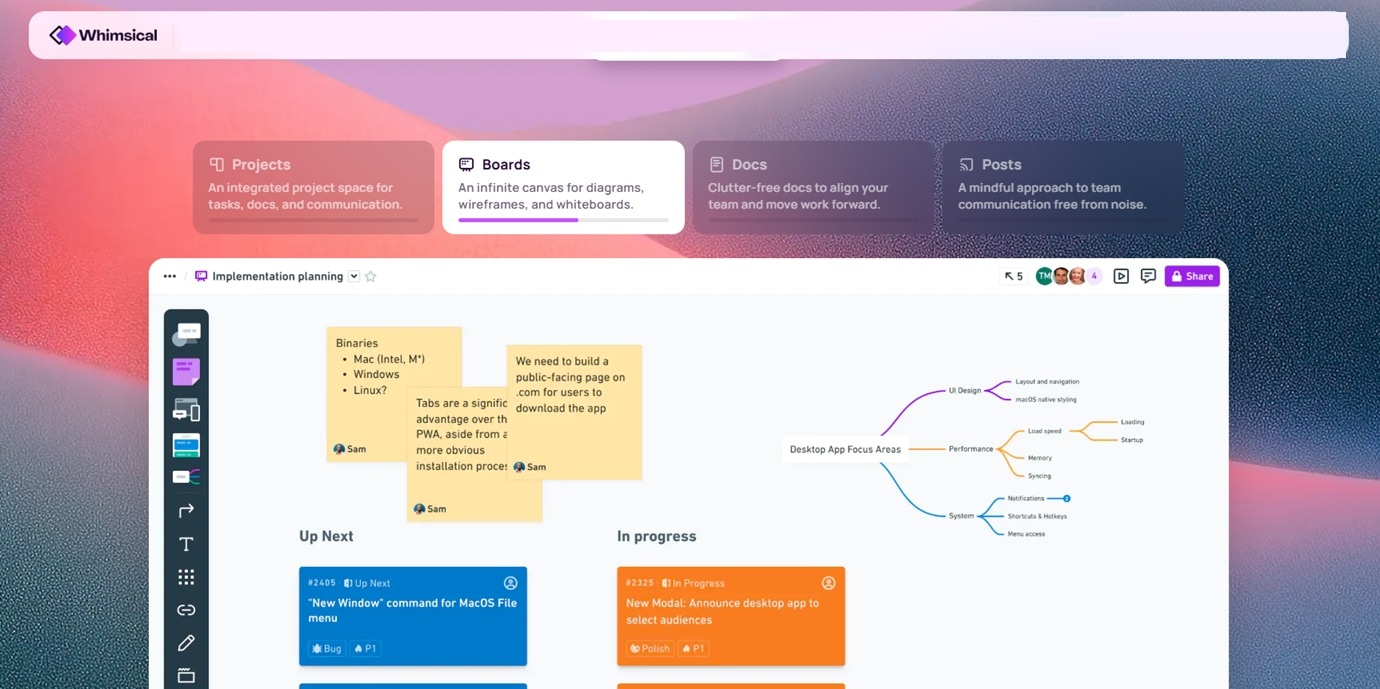
Lucidchart – Popular for Professional Team Use
Lucidchart is known for its powerful tools for business, engineering, and design. It allows large teams to create diagrams that include data, logic, and advanced visuals. Here are Lucidchart's advantages:
- Supports data linking, conditional formatting, and multi-page flow diagrams
- Integrates with Google Workspace, Microsoft 365, and other work platforms
- Allows version control and real-time editing for team collaboration
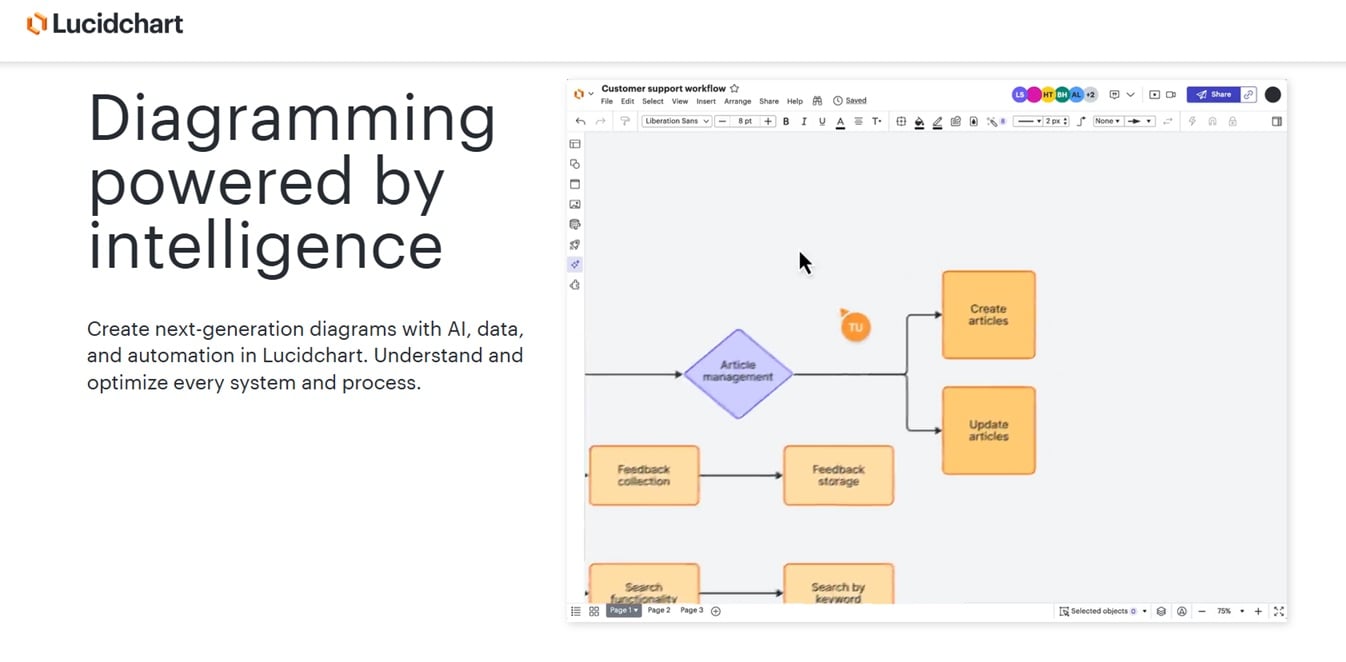
Miro – A Whiteboard That Lets Teams Think Visually
Miro acts like a digital whiteboard, where teams can brainstorm, plan, or run meetings. It works well for remote collaboration and includes many diagramming tools, sticky notes, templates, and widgets. Miro's features are:
- Ideal for design sprints, mind mapping, retrospectives, and project planning
- Built-in templates for business models, timelines, and team planning
- Supports video calls, comments, and live collaboration across teams
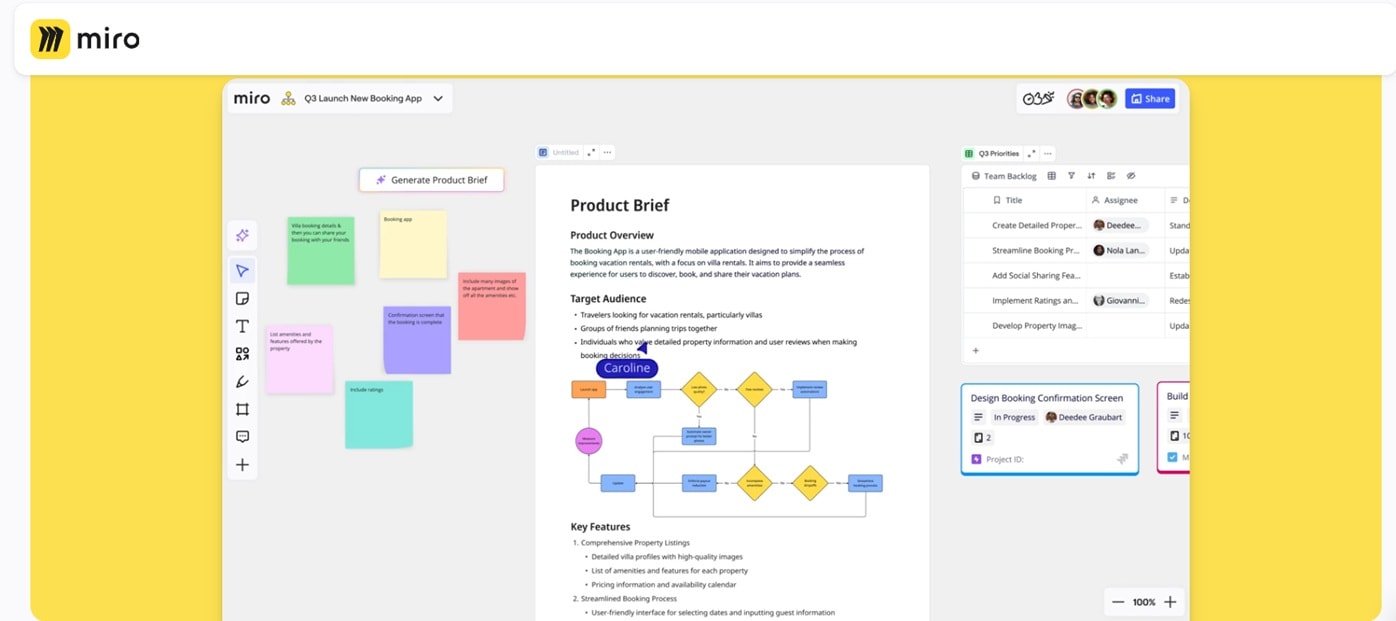
Diagrams.net (draw.io) – Free and Flexible Offline Tool
Diagrams.net, also known as draw.io, is a free tool for making diagrams without needing an account. It works online and offline and is great for users who want full control over layouts. Here are the platform's key features:
- No sign-up needed, and supports full offline use with local storage
- Offers hundreds of shapes, icons, and style options for custom visuals
- Can save files directly to Google Drive, OneDrive, or your local device
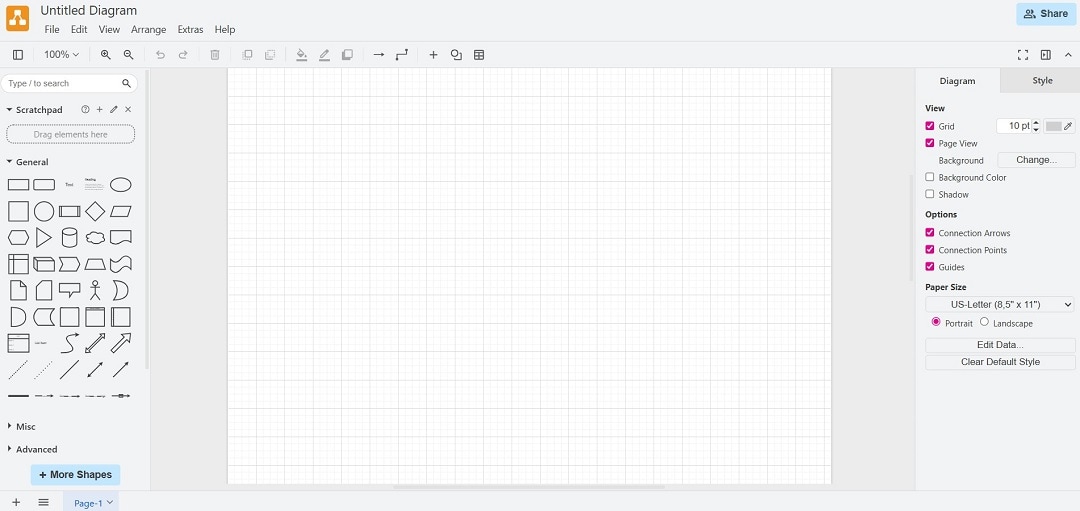
These alternatives give you more than quick diagrams. They help you organize, present, and work with others in flexible ways. Each tool fits different needs, from personal study to full team workflows.
Conclusion
If you want fast diagrams without the fuss, Napkin AI is a solid choice. It keeps things simple and lets you focus on your ideas. It's great for studying, planning, or turning thoughts into something visual in seconds.
However, if you need more control or options, tools like EdrawMind can give you templates, themes, and team features. Try a few and see what works best. The goal is to make your ideas easier to follow and share.




